Please Note: This article is written for users of the following Microsoft Excel versions: 2007, 2010, 2013, 2016, 2019, 2021, and Excel in Microsoft 365. If you are using an earlier version (Excel 2003 or earlier), this tip may not work for you. For a version of this tip written specifically for earlier versions of Excel, click here: Automatic Text in an E-mail.
Written by Allen Wyatt (last updated August 19, 2023)
This tip applies to Excel 2007, 2010, 2013, 2016, 2019, 2021, and Excel in Microsoft 365
Laura has an e-mail address that is a hyperlink in Excel. She edited the hyperlink so that the e-mail created when the link is clicked has a subject line. She wants to be able to have the e-mail automatically contain text, as well.
There is a way to do this rather easily in Excel. To see the way to do it, put the address of the e-mail recipient in A1, the desired message subject in A2, and the desired message body text in A3. Then, in a different cell, use this formula:
=HYPERLINK("mailto:" & A1 & "?subject="
& A2 & "&body=" & A3, "Linking text")
This results in a hyperlink that users can click and have both the subject and body filled in. The downside to this is that your message body can't be terribly long. The total length permissible for any hyperlink is 255 characters, including the words such as "mailto," "subject," and "body." Thus, if the length of the address in cell A1 is 16 characters, the length of the subject in cell A2 is 25 characters, and the "overhead" ("mailto," "subject," etc.) take 22, then that means your message in cell A3 cannot be over 192 characters. (That's a relatively short message.)
You can also create the appropriate hyperlink using the Insert Hyperlink dialog box. Follow these steps:
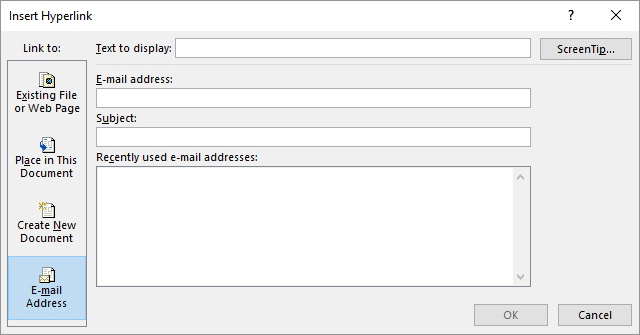
Figure 1. The Insert Hyperlink dialog box.
You should note that this approach will work for most mail clients. If it doesn't work for yours, then try replacing the spaces in the subject and the body with the characters %20.
ExcelTips is your source for cost-effective Microsoft Excel training. This tip (11785) applies to Microsoft Excel 2007, 2010, 2013, 2016, 2019, 2021, and Excel in Microsoft 365. You can find a version of this tip for the older menu interface of Excel here: Automatic Text in an E-mail.

Solve Real Business Problems Master business modeling and analysis techniques with Excel and transform data into bottom-line results. This hands-on, scenario-focused guide shows you how to use the latest Excel tools to integrate data from multiple tables. Check out Microsoft Excel Data Analysis and Business Modeling today!
Hyperlinks in a worksheet can be helpful or essential, depending on the nature of your data. If you create a link to a ...
Discover MoreWhen you add a hyperlink to a worksheet, it consists of a minimum of two parts: display text and URL address. If you have ...
Discover MoreIf you open workbooks in two instances of Excel, you can use drag-and-drop techniques to create hyperlinks from one ...
Discover MoreFREE SERVICE: Get tips like this every week in ExcelTips, a free productivity newsletter. Enter your address and click "Subscribe."
2023-10-01 16:30:29
J. Woolley
My Excel Toolbox's ToggleOutlookEnvelope macro makes it easy to send a sheet's content in the body of an email message. See my recent comment here: https://excelribbon.tips.net/T008508
2023-08-22 20:58:34
Peter
@J.Wooley
I had not set a default email app because I only use Gmail. I have now set the default mail app to my browser and will see what happens.
2023-08-22 04:20:57
Enno
It works. Thank you.
2023-08-21 10:33:36
J. Woolley
@Peter
The Tip's hyperlink should send via the default email app;
see Windows Settings > Apps > Default Apps > Email
My ScheduleEmail macro sends via the default email app, too;
see https://excelribbon.tips.net/T000474
@Enno
To insert a line-feed (new-line), add %0A; zero-A is hex for line-feed.
For example, "&body=This is line one.%0AThis is line two."
2023-08-21 03:21:53
Enno
How can I insert a linefeed in the body-text?
2023-08-20 19:40:14
Peter
When I try to send an email from Excel, I'm asked to set up Outlook. Is there a setting in Excel to allow the email to send via Gmail. I have found a code example online to set up and send using VBA. Is that the easiest way forward? I'd like to be able to send personalised emails from Excel - or at least to explore the option.
2023-08-19 15:36:28
J. Woolley
For related discussion, see https://excelribbon.tips.net/T000474_Sending_an_E-mail_when_a_Due_Date_is_Reached.html
2023-08-19 06:10:50
Philip
Does this approach via the HYPERLINK function also allow to include e.g. attachments or pasted graphics?
Got a version of Excel that uses the ribbon interface (Excel 2007 or later)? This site is for you! If you use an earlier version of Excel, visit our ExcelTips site focusing on the menu interface.
FREE SERVICE: Get tips like this every week in ExcelTips, a free productivity newsletter. Enter your address and click "Subscribe."
Copyright © 2026 Sharon Parq Associates, Inc.
Comments