Please Note: This article is written for users of the following Microsoft Excel versions: 2007, 2010, 2013, 2016, 2019, 2021, and Excel in Microsoft 365. If you are using an earlier version (Excel 2003 or earlier), this tip may not work for you. For a version of this tip written specifically for earlier versions of Excel, click here: Creating Selections.
Written by Allen Wyatt (last updated February 18, 2023)
This tip applies to Excel 2007, 2010, 2013, 2016, 2019, 2021, and Excel in Microsoft 365
Having survived the DOS era I find myself reluctant to give up keyboarding, and one of my favorite keyboard functions in Excel is the F8 Extend key.
By moving the cell pointer to the starting cell, you can press F8 to enable Extend (indicated on the status bar by the letters EXT or Extend Selection). Using the mouse, you can click on the final cell of a contiguous range to extend the selection highlight. All keyboard cursor keys can also be used to extend the selection.
For extremely large ranges you can do the following:
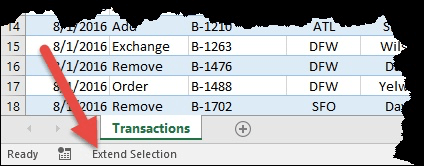
Figure 1. Extend mode is engaged.
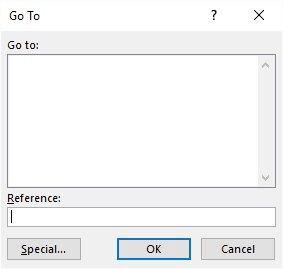
Figure 2. The Go To dialog box.
For non-contiguous ranges the key combination of Shift+F8 turns on Add. Using the mouse you can click and drag each required block of ranges.
To cancel either Extend or Add press the Esc key or press F8 or Shift+F8 again.
ExcelTips is your source for cost-effective Microsoft Excel training. This tip (12106) applies to Microsoft Excel 2007, 2010, 2013, 2016, 2019, 2021, and Excel in Microsoft 365. You can find a version of this tip for the older menu interface of Excel here: Creating Selections.

Solve Real Business Problems Master business modeling and analysis techniques with Excel and transform data into bottom-line results. This hands-on, scenario-focused guide shows you how to use the latest Excel tools to integrate data from multiple tables. Check out Microsoft Excel Data Analysis and Business Modeling today!
Separating text values in one cell into a group of other cells is a common need when dealing with text. Excel provides a ...
Discover MoreHow you add special characters to Excel can differ from how you add them in other Office programs, such as Word. This tip ...
Discover MoreWant to get rid of most of the names defined in your workbook? You can either delete them one by one or use the handy ...
Discover MoreFREE SERVICE: Get tips like this every week in ExcelTips, a free productivity newsletter. Enter your address and click "Subscribe."
2023-02-20 11:18:40
Roger Bell
Another way to extend a selection that I find easier.
Select the top left cell and hold down the Shift key and select the bottom right cell.
Got a version of Excel that uses the ribbon interface (Excel 2007 or later)? This site is for you! If you use an earlier version of Excel, visit our ExcelTips site focusing on the menu interface.
FREE SERVICE: Get tips like this every week in ExcelTips, a free productivity newsletter. Enter your address and click "Subscribe."
Copyright © 2026 Sharon Parq Associates, Inc.
Comments