Please Note: This article is written for users of the following Microsoft Excel versions: 2007, 2010, 2013, 2016, 2019, 2021, and Excel in Microsoft 365. If you are using an earlier version (Excel 2003 or earlier), this tip may not work for you. For a version of this tip written specifically for earlier versions of Excel, click here: Creating Selections.
Written by Allen Wyatt (last updated February 18, 2023)
This tip applies to Excel 2007, 2010, 2013, 2016, 2019, 2021, and Excel in Microsoft 365
Having survived the DOS era I find myself reluctant to give up keyboarding, and one of my favorite keyboard functions in Excel is the F8 Extend key.
By moving the cell pointer to the starting cell, you can press F8 to enable Extend (indicated on the status bar by the letters EXT or Extend Selection). Using the mouse, you can click on the final cell of a contiguous range to extend the selection highlight. All keyboard cursor keys can also be used to extend the selection.
For extremely large ranges you can do the following:
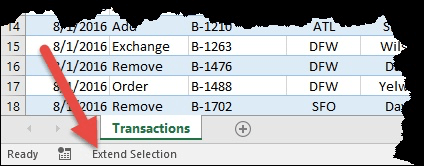
Figure 1. Extend mode is engaged.
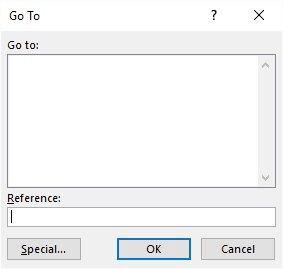
Figure 2. The Go To dialog box.
For non-contiguous ranges the key combination of Shift+F8 turns on Add. Using the mouse you can click and drag each required block of ranges.
To cancel either Extend or Add press the Esc key or press F8 or Shift+F8 again.
ExcelTips is your source for cost-effective Microsoft Excel training. This tip (12106) applies to Microsoft Excel 2007, 2010, 2013, 2016, 2019, 2021, and Excel in Microsoft 365. You can find a version of this tip for the older menu interface of Excel here: Creating Selections.

Professional Development Guidance! Four world-class developers offer start-to-finish guidance for building powerful, robust, and secure applications with Excel. The authors show how to consistently make the right design decisions and make the most of Excel's powerful features. Check out Professional Excel Development today!
Excel provides keyboard shortcuts for a variety of purposes. This tip examines two such shortcuts, designed to allow ...
Discover MoreThe fill handle can save a huge amount of time when you are editing a worksheet. If you are really good at using the ...
Discover MoreExcel allows you to use multiple colors to format the text in a cell. If you want to later separate that text to ...
Discover MoreFREE SERVICE: Get tips like this every week in ExcelTips, a free productivity newsletter. Enter your address and click "Subscribe."
2023-02-20 11:18:40
Roger Bell
Another way to extend a selection that I find easier.
Select the top left cell and hold down the Shift key and select the bottom right cell.
Got a version of Excel that uses the ribbon interface (Excel 2007 or later)? This site is for you! If you use an earlier version of Excel, visit our ExcelTips site focusing on the menu interface.
FREE SERVICE: Get tips like this every week in ExcelTips, a free productivity newsletter. Enter your address and click "Subscribe."
Copyright © 2026 Sharon Parq Associates, Inc.
Comments