Please Note: This article is written for users of the following Microsoft Excel versions: 2007, 2010, 2013, 2016, 2019, and 2021. If you are using an earlier version (Excel 2003 or earlier), this tip may not work for you. For a version of this tip written specifically for earlier versions of Excel, click here: Changing Error Checking Rules.
Written by Allen Wyatt (last updated October 9, 2021)
This tip applies to Excel 2007, 2010, 2013, 2016, 2019, and 2021
When Excel does background checking of your worksheet for errors, it follows a set number of rules. You can modify the rules that Excel follows through these steps:
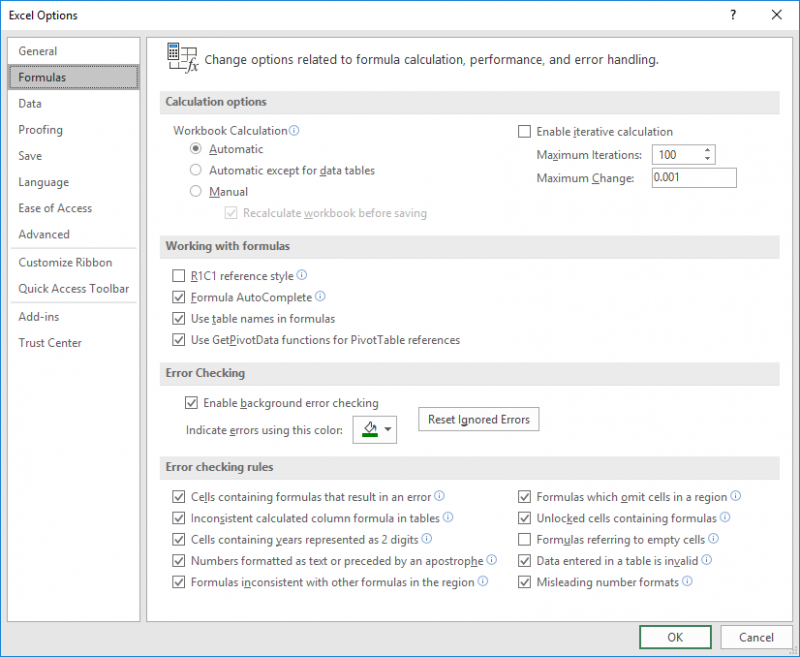
Figure 1. The Formulas options of the Excel Options dialog box.
ExcelTips is your source for cost-effective Microsoft Excel training. This tip (6221) applies to Microsoft Excel 2007, 2010, 2013, 2016, 2019, and 2021. You can find a version of this tip for the older menu interface of Excel here: Changing Error Checking Rules.

Create Custom Apps with VBA! Discover how to extend the capabilities of Office 365 applications with VBA programming. Written in clear terms and understandable language, the book includes systematic tutorials and contains both intermediate and advanced content for experienced VB developers. Designed to be comprehensive, the book addresses not just one Office application, but the entire Office suite. Check out Mastering VBA for Microsoft Office 365 today!
Don't want to always type the decimal point as you enter information in a worksheet? If you are entering information that ...
Discover MoreGridlines are very helpful in seeing where cells are located on the screen. You are not limited to black gridlines; ...
Discover MorePaste some information into a worksheet and Excel helpfully displays some options related to the paste operation. If you ...
Discover MoreFREE SERVICE: Get tips like this every week in ExcelTips, a free productivity newsletter. Enter your address and click "Subscribe."
There are currently no comments for this tip. (Be the first to leave your comment—just use the simple form above!)
Got a version of Excel that uses the ribbon interface (Excel 2007 or later)? This site is for you! If you use an earlier version of Excel, visit our ExcelTips site focusing on the menu interface.
FREE SERVICE: Get tips like this every week in ExcelTips, a free productivity newsletter. Enter your address and click "Subscribe."
Copyright © 2025 Sharon Parq Associates, Inc.
Comments