Please Note: This article is written for users of the following Microsoft Excel versions: 2007, 2010, 2013, 2016, 2019, and 2021. If you are using an earlier version (Excel 2003 or earlier), this tip may not work for you. For a version of this tip written specifically for earlier versions of Excel, click here: Updating Links.
Written by Allen Wyatt (last updated April 26, 2022)
This tip applies to Excel 2007, 2010, 2013, 2016, 2019, and 2021
Normally, if you have linked information in your workbook, the information is updated whenever you open the workbook. There may be times when you need to update the links manually, however. You do this by following these steps:
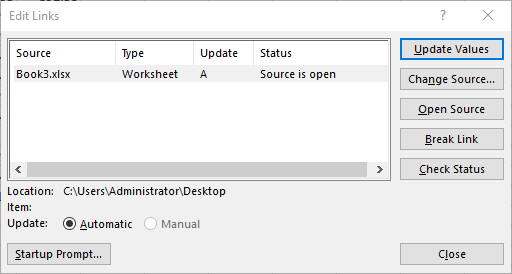
Figure 1. The Edit Links dialog box.
ExcelTips is your source for cost-effective Microsoft Excel training. This tip (7556) applies to Microsoft Excel 2007, 2010, 2013, 2016, 2019, and 2021. You can find a version of this tip for the older menu interface of Excel here: Updating Links.

Save Time and Supercharge Excel! Automate virtually any routine task and save yourself hours, days, maybe even weeks. Then, learn how to make Excel do things you thought were simply impossible! Mastering advanced Excel macros has never been easier. Check out Excel 2010 VBA and Macros today!
Need to create links to many filenames on your system? Here are a couple of quick ways to get just the connection you need.
Discover MoreMake a hyperlink to a cell in your workbook, edit the structure of that workbook a bit, and you may find that the ...
Discover MoreCombining workbooks that have cross-links to each other can offer some special challenges. This tip examines how you can ...
Discover MoreFREE SERVICE: Get tips like this every week in ExcelTips, a free productivity newsletter. Enter your address and click "Subscribe."
2023-09-08 21:51:49
Cal
Regarding " If you are using Excel 2016 or a later version, the Edit Links tool is found in the Queries & Connections group. (See Figure 1.)" Is Figure 1 really for "Excel 2016 or a later version"? Because I have Excel version 2308 and Workbooks "Links tool is found in the Queries & Connections group." Upon clicking "Workbooks Links", I do not see where "Check Status" is or where status is shown.
Also why does "This workbook contains links to one or more external sources that could be unsafe" message pop-up when all the links are listed in Trusted Locations?
Thank you!
(see Figure 1 below)
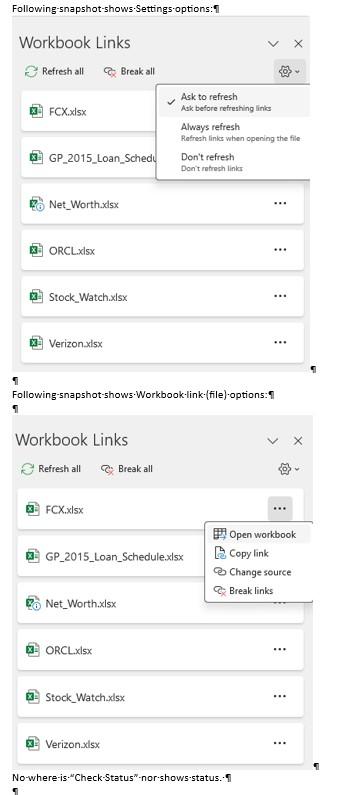
Figure 1.
2021-03-28 10:47:58
J. Woolley
You might be interested in the freely available ListExLinks array function in My Excel Toolbox. The result of ListExLinks is similar to the Edit Links dialog minus the Update column (see the Tip), but ListExLinks adds a Reference column. The Reference column identifies cells that contain a formula referencing the link.
See https://sites.google.com/view/MyExcelToolbox/
2021-03-27 13:03:28
Roy
@Dan Simhony:
Well, what you describe is precisely how one does use linking. One expects each spreadsheet will open and update its linked material.
However, one does have to have the source spreadsheet open already. So if spreadsheet A is a spreadsheet compiling information from spreadsheets B and C, B and C must already be open for it to do so. This seems the likeliest problem for your experience.
Naturally, if B or C contain links to A in addition to A's links to them, you have an unresolvable situation, it would seem. You can actually work through simple versions of this by opening B and C, say, "continuing" rather than editing links, opening A whose links to B and C are then updated, closing B and C, then re-opening them so their links to A are updated. But... no editing in between steps. Just opening and closing until the links are all updated. Then one can safely work. Ignore the editing of links opportunities when the dialog boxes come up, just open and close as above until set.
2019-08-18 08:03:29
Dan Simhony
Dear Allen,
I have links in my (destination) workbook to other workbooks (sources) on the very same desktop. I want the destination workbook to be automatically updated each time I open the destination workbook. Why do I keep getting this Edit Links dialog box? How do I get rid of it?
I will be much obliged for your opinion about it as the Internet is full of complaints without any solution.
Sincerely,
Dan Simhony
2018-10-20 14:07:48
MW
For Hot Keys/Shortcut to quickly get to the same Edit box:
Type Alt + A + K
To update all your links: Type Alt + A + K + U
2018-10-20 07:31:08
Col Delane
If the linked workbooks (precedent and dependent) are both open, and Calculation mode is set to either Semi-automatic or Automatic, the dependent workbook will be updated automatically whenever any change occurs in the precedent workbook - no manual intervention required.
Got a version of Excel that uses the ribbon interface (Excel 2007 or later)? This site is for you! If you use an earlier version of Excel, visit our ExcelTips site focusing on the menu interface.
FREE SERVICE: Get tips like this every week in ExcelTips, a free productivity newsletter. Enter your address and click "Subscribe."
Copyright © 2025 Sharon Parq Associates, Inc.
Comments