Please Note: This article is written for users of the following Microsoft Excel versions: 2007, 2010, 2013, 2016, 2019, and 2021. If you are using an earlier version (Excel 2003 or earlier), this tip may not work for you. For a version of this tip written specifically for earlier versions of Excel, click here: Viewing Your Work Full-Screen.
Written by Allen Wyatt (last updated December 28, 2023)
This tip applies to Excel 2007, 2010, 2013, 2016, 2019, and 2021
There may be times when you want to see as much of your worksheet as possible. You can quickly maximize your worksheet to replace virtually everything else on your screen by displaying the View tab of the ribbon and clicking the Full Screen tool in the Workbook Views group.
When you are done working with Excel in this manner, click on the on-screen button to restore the regular view, or simply press the Esc key.
In Excel 2013 the Full Screen tool was removed, so the above technique won't work for later versions of Excel. Instead, follow these steps:
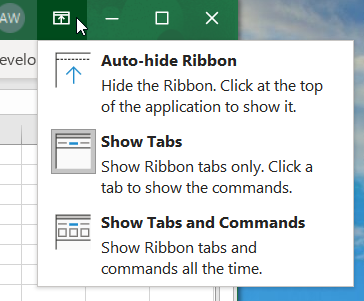
Figure 1. Accessing the Ribbon Display Options.
When you are done viewing the workbook in this manner, again use the Ribbon Display Options icon to display the ribbon and, on the View tab of the ribbon, select the check boxes you unchecked in step 2.
ExcelTips is your source for cost-effective Microsoft Excel training. This tip (6125) applies to Microsoft Excel 2007, 2010, 2013, 2016, 2019, and 2021. You can find a version of this tip for the older menu interface of Excel here: Viewing Your Work Full-Screen.

Excel Smarts for Beginners! Featuring the friendly and trusted For Dummies style, this popular guide shows beginners how to get up and running with Excel while also helping more experienced users get comfortable with the newest features. Check out Excel 2019 For Dummies today!
When creating a workbook, you may need to make changes on one worksheet and have those edits appear on the same cells in ...
Discover MoreWhen entering information in a worksheet, it is common to also note a date or time corresponding to the entry. There are ...
Discover MoreThe easy way to get rid of spaces at the beginning or end of a cell's contents is to use the TRIM function. ...
Discover MoreFREE SERVICE: Get tips like this every week in ExcelTips, a free productivity newsletter. Enter your address and click "Subscribe."
2020-08-26 18:31:50
John Mann
In my Excel 2010 I could not find a Workbook Views group on my View tab. I had to create a custom group and then add the Full Screen command from the Edit Ribbon process.
2020-05-25 02:37:58
Fred
how do I stop Excel 2019 from opening workbooks in maximized mode? I always resize it to a smaller size and close it to save the setting but when I open a different workbook, it opens it maximized... How can I make Excel 2019 ALWAYS open ANY workbook in my preferred window size???? Its super annoying
2018-10-24 12:00:23
Chris van Zyl
The VBA statement
Application.DisplayFullScreen = True
is still (Office365, Oct. 2018) available and works; set it to false to get the ribbon etc. back. This could be incorporated into a macro which needs all available space on the screen.
2018-10-24 10:19:13
Dawie
I find that crtl-F1 gets rid of the ribbon quite quickly
2018-10-24 04:53:42
TonyC
Thanks Allen for all your tips (many of which are irrelevant for the way I use Excel but I pick up the occasional nuggets which help a lot).
Excel 2007 - I use F10, W,E to switch the full screen (and the ESC to revert to normal). It's the same as your first suggestion except there's no need to use the mouse.
2017-02-21 08:07:44
Laurent
Full screen is still availble in Excel 2013 albeit it's hidden.
1) Right click on the ribbon > Customise the Ribbon
2) Make sure you have a custom group created, if not create one
3) Choose commands From: select All Commands
4) Scroll down and select Full Screen
5) Select your custom group on the right and click on Add >>
2016-07-26 05:19:35
theo
Even before full screen, Excel sheet row nos' 1st digit too close to left edge.
Is margin adjustable?
Display is flat Samsung LCD.
Thank you for your help.
2014-12-03 22:52:52
nitin
Sir,
Thanks for the help. this works.
Got a version of Excel that uses the ribbon interface (Excel 2007 or later)? This site is for you! If you use an earlier version of Excel, visit our ExcelTips site focusing on the menu interface.
FREE SERVICE: Get tips like this every week in ExcelTips, a free productivity newsletter. Enter your address and click "Subscribe."
Copyright © 2026 Sharon Parq Associates, Inc.
Comments