Please Note: This article is written for users of the following Microsoft Excel versions: 2007, 2010, 2013, 2016, 2019, and 2021. If you are using an earlier version (Excel 2003 or earlier), this tip may not work for you. For a version of this tip written specifically for earlier versions of Excel, click here: Dividing Values.
Written by Allen Wyatt (last updated December 27, 2024)
This tip applies to Excel 2007, 2010, 2013, 2016, 2019, and 2021
It is not uncommon to need to adjust values imported from a different program, once they are in Excel. For instance, you may need to divide all the imported values by 100 or by 1000 or by some other number.
There is an easy way to perform such an operation in Excel. Simply follow these steps:
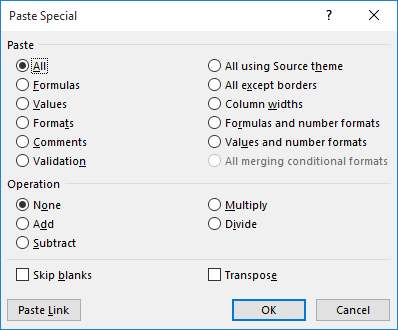
Figure 1. The Paste Special dialog box.
That's it! All the values in your data range have been divided by the appropriate amount.
ExcelTips is your source for cost-effective Microsoft Excel training. This tip (6228) applies to Microsoft Excel 2007, 2010, 2013, 2016, 2019, and 2021. You can find a version of this tip for the older menu interface of Excel here: Dividing Values.

Create Custom Apps with VBA! Discover how to extend the capabilities of Office 365 applications with VBA programming. Written in clear terms and understandable language, the book includes systematic tutorials and contains both intermediate and advanced content for experienced VB developers. Designed to be comprehensive, the book addresses not just one Office application, but the entire Office suite. Check out Mastering VBA for Microsoft Office 365 today!
If you want to turn a range of cells by 90 degrees within a worksheet, you need to understand how Excel can handle the ...
Discover MoreIf you need to update a bunch of values in a worksheet by a standard amount, you can use the Paste Special feature of ...
Discover MoreExcel's Paste Special command is used quite a bit. If you want to create some shortcuts for the command, here's some ways ...
Discover MoreFREE SERVICE: Get tips like this every week in ExcelTips, a free productivity newsletter. Enter your address and click "Subscribe."
2021-03-15 15:43:34
william b. driskell
This tip is also good for converting numbers-as-text into real numbers. Simply copy the value "1" and past special, multiply. Note: empty cells become 0.
Got a version of Excel that uses the ribbon interface (Excel 2007 or later)? This site is for you! If you use an earlier version of Excel, visit our ExcelTips site focusing on the menu interface.
FREE SERVICE: Get tips like this every week in ExcelTips, a free productivity newsletter. Enter your address and click "Subscribe."
Copyright © 2026 Sharon Parq Associates, Inc.
Comments