Please Note: This article is written for users of the following Microsoft Excel versions: 2007, 2010, 2013, 2016, 2019, 2021, and Excel in Microsoft 365. If you are using an earlier version (Excel 2003 or earlier), this tip may not work for you. For a version of this tip written specifically for earlier versions of Excel, click here: Setting Web Fonts.
Written by Allen Wyatt (last updated March 26, 2022)
This tip applies to Excel 2007, 2010, 2013, 2016, 2019, 2021, and Excel in Microsoft 365
Microsoft provides ways for you to have your Excel data available on the Web. You do this by saving your worksheet data in a Web-page format. You can specify which fonts you want Excel to use when it creates Web pages from the information in a workbook. You can set the default fonts that Excel uses by following these steps:
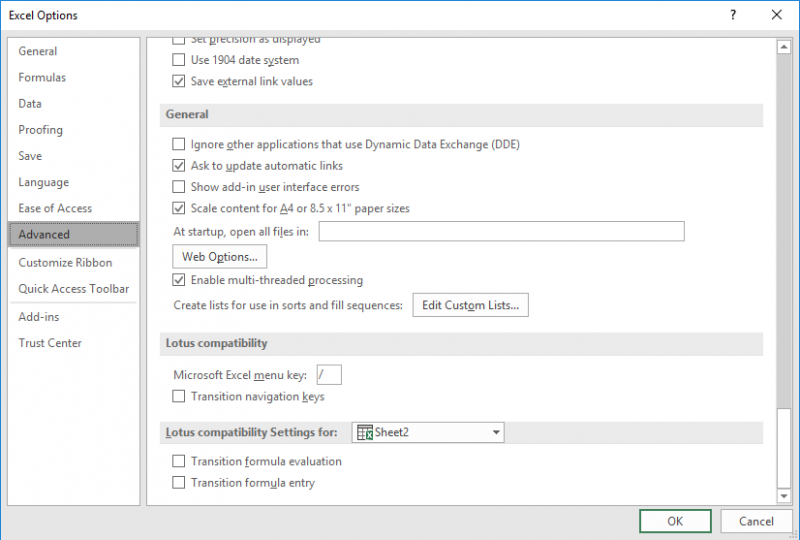
Figure 1. The Advanced options of the Excel Options dialog box.
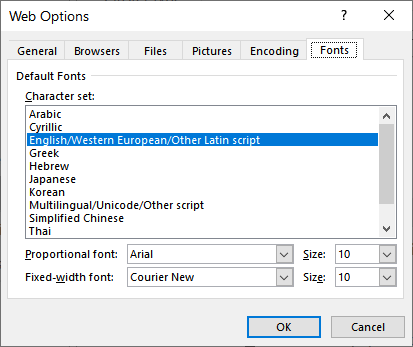
Figure 2. The Fonts tab of the Web Options dialog box.
ExcelTips is your source for cost-effective Microsoft Excel training. This tip (6229) applies to Microsoft Excel 2007, 2010, 2013, 2016, 2019, 2021, and Excel in Microsoft 365. You can find a version of this tip for the older menu interface of Excel here: Setting Web Fonts.

Dive Deep into Macros! Make Excel do things you thought were impossible, discover techniques you won't find anywhere else, and create powerful automated reports. Bill Jelen and Tracy Syrstad help you instantly visualize information to make it actionable. You’ll find step-by-step instructions, real-world case studies, and 50 workbooks packed with examples and solutions. Check out Microsoft Excel 2019 VBA and Macros today!
Need to get rid of all the hyperlinks in a worksheet? It's easy when you use this single-line macro.
Discover MoreHyperlinks to many types of Web sites rely on passing parameters in the URL. Knowing this, you can construct a dynamic ...
Discover MoreDo you use special characters (such as the pound sign) in your worksheet names? If so, you could run into problems ...
Discover MoreFREE SERVICE: Get tips like this every week in ExcelTips, a free productivity newsletter. Enter your address and click "Subscribe."
2022-03-26 10:56:50
J. Woolley
@Philip
Here are some articles that might help:
https://www.wiseowl.co.uk/blog/s393/scraping-websites-vba.htm
https://www.myonlinetraininghub.com/web-scraping-with-vba
https://wellsr.com/vba/2019/excel/vba-http-get-requests-api-serverxmlhttp60/
https://wellsr.com/vba/2018/excel/download-files-with-vba-urldownloadtofile/
2022-03-26 07:11:16
Philip
Tangential question ... is it possible to put an Excel file on the Web so that it can be consulted from VBA in a "local" workbook (e.g. a list of registration codes for add-ins that needs to be validated by the add-in to check if the registration is still valid) ? I've been looking allover on guidance on how to do such a thing (even have been looking into setting up the registration list on my FTP server for accessing it from the add-in), but haven't found any step-by-step instructions yet that will help me do this from scratch ...
Got a version of Excel that uses the ribbon interface (Excel 2007 or later)? This site is for you! If you use an earlier version of Excel, visit our ExcelTips site focusing on the menu interface.
FREE SERVICE: Get tips like this every week in ExcelTips, a free productivity newsletter. Enter your address and click "Subscribe."
Copyright © 2026 Sharon Parq Associates, Inc.
Comments