Written by Allen Wyatt (last updated September 7, 2023)
This tip applies to Excel 2007, 2010, 2013, 2016, 2019, and 2021
Fanie has a workbook with two worksheets. In the first worksheet she created hyperlinks to the second worksheet. Those hyperlinks worked fine until Fanie saved and reopened the workbook. The second time the hyperlinks were all gray and would no longer work, and she's at a loss as to why this occurred.
There are a few things you can try here. First, you need to make sure that the problem isn't due to something you inadvertently did in your workbook. Check to make sure that you didn't rename the second worksheet—the one that is the target of the hyperlinks. When you create hyperlinks, each of them references the name of the worksheet you specify as the target. If you later rename the worksheet, then the hyperlinks may not work as expected. If this is the case, you will need to either change the name of the worksheet back to its original name, or you will need to recreate the hyperlinks to point to the renamed worksheet.
If that is not the problem, you may want to turn off an option in Excel that causes the program to check hyperlinks whenever the workbook is saved. (There have been some reports that Excel disables the links a bit too early sometimes, which could be the behavior that Fanie is seeing.) Do this by following these steps:
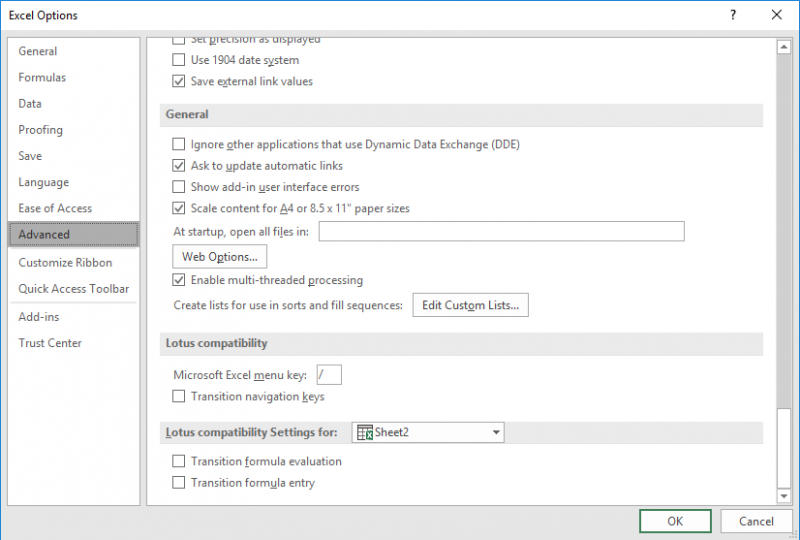
Figure 1. The Advanced options of the Excel Options dialog box.
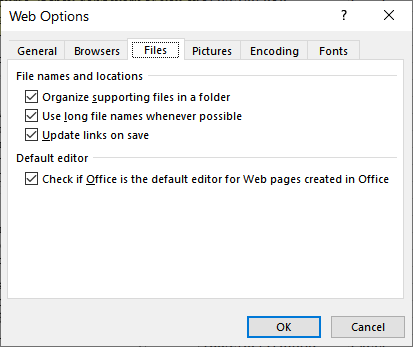
Figure 2. The Files tab of the Web Options dialog box.
Finally, the problem may not even be related to Excel it is possible that the program is getting a bit confused if you changed your default browser after you originally created the hyperlinks—especially if you deleted whatever browser used to be your default. If you think this may be the root of the problem, the only thing you can do is to recreate the hyperlinks.
ExcelTips is your source for cost-effective Microsoft Excel training. This tip (13403) applies to Microsoft Excel 2007, 2010, 2013, 2016, 2019, and 2021.

Create Custom Apps with VBA! Discover how to extend the capabilities of Office 365 applications with VBA programming. Written in clear terms and understandable language, the book includes systematic tutorials and contains both intermediate and advanced content for experienced VB developers. Designed to be comprehensive, the book addresses not just one Office application, but the entire Office suite. Check out Mastering VBA for Microsoft Office 365 today!
Before some features in Excel can function properly, you must have the correct permissions set for the user of the ...
Discover MoreIn Excel, a hyperlink consists of two parts: the text displayed for the link and the target of the link. You can use a ...
Discover MoreWhen you copy information from a Web page and paste it into a worksheet, you can end up with more than you bargained for. ...
Discover MoreFREE SERVICE: Get tips like this every week in ExcelTips, a free productivity newsletter. Enter your address and click "Subscribe."
2021-03-17 17:01:00
bilon
It doesn't help in Exel 365. Even after recreating the hyperlink the problem persist.
2020-10-16 07:36:43
Lorenz Michels
Weblinks mostly don't work. If I copy the addres to the browsers addressbar, the page opens. If I click on the link in the cell in Excel, the page doesn't work. The link refers to a page I have to login for. But if I am loggede in on another tab, pasting the url on a new tab works fine. But clicking on the URL whether it be from Excel or Word, won't work. Apparently these programs don't sent the pure URL to the browser. :-(
2020-06-05 10:03:20
J. Woolley
If you use hyperlinks, you should review the SuperLink function here:
https://sites.google.com/view/MyExcelToolbox/
2020-06-04 22:57:31
Raloh
If you are looking for a tool to find broken URLs in an excel sheets(to a website),take a look at this tool -> Excel URL Validator
2020-02-25 05:39:11
JMJ
There is another possibility, which has caught me well recently. As Windows offers the possibility of removing some of its components , I deleted Internet Explorer (nobody uses this browser full of bugs anymore!).
From then on, not one link worked, neither between workbooks, nor to the Internet.
I had to put IE back in order to restore the things...
2019-06-21 14:06:01
SAD
Normally I find your advice to be great. You've been a fantastic resource. However, I find this page lacking. There are so many things that can go wrong with hyperlinks and this doesn't even address the most common problems. Normally this site is a boon to finding a solution but this time it was a roadblock instead.
2018-08-17 09:22:18
MARESA WILKS
I want you to know that I love you. You have been a big help to me over the years, and make me look smart! Thank you for you great, easy to understand tips! I just wanted to let you know that you and your website/pages are greatly appreciated!
2018-06-05 11:36:35
Rahil Shaikh
Excellent solution, This actually woked :):)... Thank you Allen Wyatt
2018-03-11 12:58:51
Jeri Birkes
Did not fix the problem and have not changed browsers.
2015-10-19 13:21:47
Dawno64
Another thing that works: In Excel2013, click on File; on the Info screen check under properties for "Hyperlink Base". This field should hold the main path for hyperlinks.
2015-10-17 12:29:22
David George
I have a budgeting worksheets with about six tabs.
There are hundreds of hyperlinks to other documents.
Because I travel on business and need all my files whether I'm at home or on the road, I make sure that the drive letter on my desktop matches the drive letter of the external drive I use on the road with my laptop (the files match on both). That way a link to G:folder xyzdocument abc works no matter where I am.
2015-10-17 07:29:08
Petros
Here is a trick about how to launch Ribbon Hyperlinks from XLSX files
Put the hyperlinks in the .Tag attribute of ribbon controls (buttons) and launch them even from macro-free workbooks
Excel cannot corrupt or alter hyperlinks in the ribbon XML code
http://www.spreadsheet1.com/launch-ribbon-hyperlinks-from-xlsx-macro-free-workbooks.html
Got a version of Excel that uses the ribbon interface (Excel 2007 or later)? This site is for you! If you use an earlier version of Excel, visit our ExcelTips site focusing on the menu interface.
FREE SERVICE: Get tips like this every week in ExcelTips, a free productivity newsletter. Enter your address and click "Subscribe."
Copyright © 2025 Sharon Parq Associates, Inc.
Comments