Please Note: This article is written for users of the following Microsoft Excel versions: 2007, 2010, 2013, 2016, 2019, 2021, and Excel in Microsoft 365. If you are using an earlier version (Excel 2003 or earlier), this tip may not work for you. For a version of this tip written specifically for earlier versions of Excel, click here: Setting Web Fonts.
Written by Allen Wyatt (last updated March 26, 2022)
This tip applies to Excel 2007, 2010, 2013, 2016, 2019, 2021, and Excel in Microsoft 365
Microsoft provides ways for you to have your Excel data available on the Web. You do this by saving your worksheet data in a Web-page format. You can specify which fonts you want Excel to use when it creates Web pages from the information in a workbook. You can set the default fonts that Excel uses by following these steps:
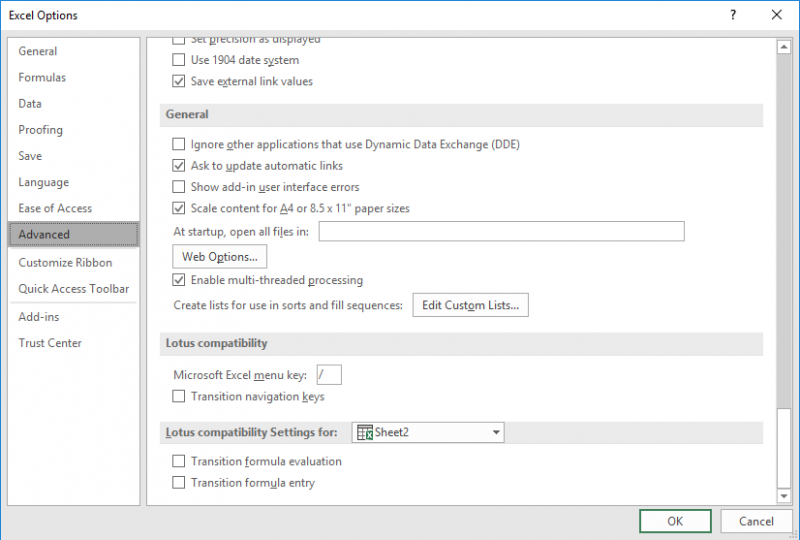
Figure 1. The Advanced options of the Excel Options dialog box.
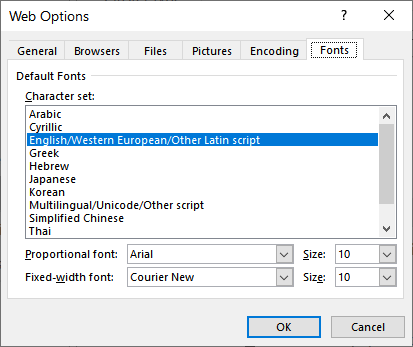
Figure 2. The Fonts tab of the Web Options dialog box.
ExcelTips is your source for cost-effective Microsoft Excel training. This tip (6229) applies to Microsoft Excel 2007, 2010, 2013, 2016, 2019, 2021, and Excel in Microsoft 365. You can find a version of this tip for the older menu interface of Excel here: Setting Web Fonts.

Create Custom Apps with VBA! Discover how to extend the capabilities of Office 365 applications with VBA programming. Written in clear terms and understandable language, the book includes systematic tutorials and contains both intermediate and advanced content for experienced VB developers. Designed to be comprehensive, the book addresses not just one Office application, but the entire Office suite. Check out Mastering VBA for Microsoft Office 365 today!
Inserting a hyperlink into a workbook that is shared with others is not possible in Excel. Here's what you can do about it.
Discover MoreWhen copying information from the Internet to an Excel workbook, you may want to get rid of graphics but keep any ...
Discover MoreWant to create a hyperlink that will always display a different worksheet in your workbook? There are several ways to do ...
Discover MoreFREE SERVICE: Get tips like this every week in ExcelTips, a free productivity newsletter. Enter your address and click "Subscribe."
2022-03-26 10:56:50
J. Woolley
@Philip
Here are some articles that might help:
https://www.wiseowl.co.uk/blog/s393/scraping-websites-vba.htm
https://www.myonlinetraininghub.com/web-scraping-with-vba
https://wellsr.com/vba/2019/excel/vba-http-get-requests-api-serverxmlhttp60/
https://wellsr.com/vba/2018/excel/download-files-with-vba-urldownloadtofile/
2022-03-26 07:11:16
Philip
Tangential question ... is it possible to put an Excel file on the Web so that it can be consulted from VBA in a "local" workbook (e.g. a list of registration codes for add-ins that needs to be validated by the add-in to check if the registration is still valid) ? I've been looking allover on guidance on how to do such a thing (even have been looking into setting up the registration list on my FTP server for accessing it from the add-in), but haven't found any step-by-step instructions yet that will help me do this from scratch ...
Got a version of Excel that uses the ribbon interface (Excel 2007 or later)? This site is for you! If you use an earlier version of Excel, visit our ExcelTips site focusing on the menu interface.
FREE SERVICE: Get tips like this every week in ExcelTips, a free productivity newsletter. Enter your address and click "Subscribe."
Copyright © 2025 Sharon Parq Associates, Inc.
Comments