Please Note: This article is written for users of the following Microsoft Excel versions: 2007, 2010, 2013, 2016, 2019, 2021, and Excel in Microsoft 365. If you are using an earlier version (Excel 2003 or earlier), this tip may not work for you. For a version of this tip written specifically for earlier versions of Excel, click here: Changing Gridline Color.
Written by Allen Wyatt (last updated October 7, 2023)
This tip applies to Excel 2007, 2010, 2013, 2016, 2019, 2021, and Excel in Microsoft 365
The gridlines help you track information on the screen easier and to locate cells quickly. Normally the gridlines are shown in black, but you may want to make them some other stylish color. If you want to change the gridline color, follow these steps:
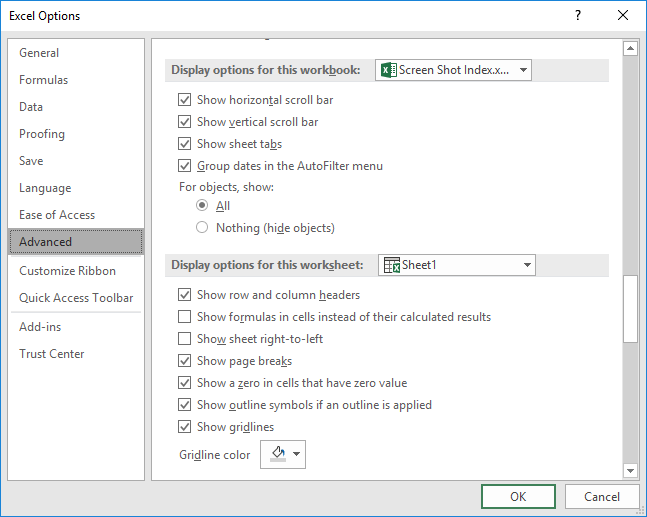
Figure 1. The Advanced options of the Excel Options dialog box.
You can specify different gridline colors for each worksheet in a workbook.
ExcelTips is your source for cost-effective Microsoft Excel training. This tip (8728) applies to Microsoft Excel 2007, 2010, 2013, 2016, 2019, 2021, and Excel in Microsoft 365. You can find a version of this tip for the older menu interface of Excel here: Changing Gridline Color.

Best-Selling VBA Tutorial for Beginners Take your Excel knowledge to the next level. With a little background in VBA programming, you can go well beyond basic spreadsheets and functions. Use macros to reduce errors, save time, and integrate with other Microsoft applications. Fully updated for the latest version of Office 365. Check out Microsoft 365 Excel VBA Programming For Dummies today!
Enter a value into a cell and "poof!" it is automatically divided by 100. What's going on, and how can you fix it so that ...
Discover MoreYou type information in a cell and press Enter. What happens then? Excel allows you to specify exactly what should ...
Discover MorePress the slash key and Excel may display a series of keyboard commands near the ribbon. If this behavior drives you ...
Discover MoreFREE SERVICE: Get tips like this every week in ExcelTips, a free productivity newsletter. Enter your address and click "Subscribe."
2023-10-09 10:01:40
J. Woolley
My Excel Toolbox includes the GridlineColor macro to set the color of gridlines in the active worksheet and (optionally) all worksheets in the active workbook.
See https://sites.google.com/view/MyExcelToolbox
Got a version of Excel that uses the ribbon interface (Excel 2007 or later)? This site is for you! If you use an earlier version of Excel, visit our ExcelTips site focusing on the menu interface.
FREE SERVICE: Get tips like this every week in ExcelTips, a free productivity newsletter. Enter your address and click "Subscribe."
Copyright © 2026 Sharon Parq Associates, Inc.
Comments