Please Note: This article is written for users of the following Microsoft Excel versions: 2007, 2010, 2013, 2016, 2019, and 2021. If you are using an earlier version (Excel 2003 or earlier), this tip may not work for you. For a version of this tip written specifically for earlier versions of Excel, click here: Controlling Where You Edit Cell Contents.
Written by Allen Wyatt (last updated April 17, 2021)
This tip applies to Excel 2007, 2010, 2013, 2016, 2019, and 2021
By default, Excel allows you to edit cell information either in the Formula bar or in the cell itself. (Select the cell and press F2, or simply double-click on a cell.) You may want to turn the in-cell editing feature off, however. To do this, you can follow these steps:
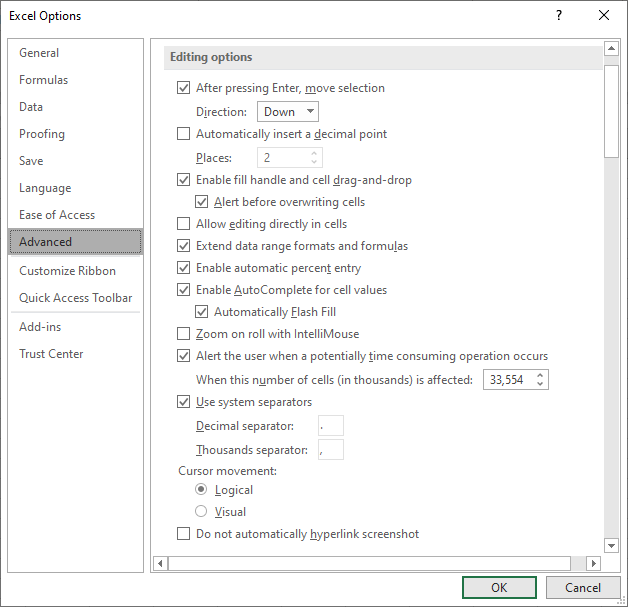
Figure 1. The Advanced options of the Excel Options dialog box.
ExcelTips is your source for cost-effective Microsoft Excel training. This tip (9308) applies to Microsoft Excel 2007, 2010, 2013, 2016, 2019, and 2021. You can find a version of this tip for the older menu interface of Excel here: Controlling Where You Edit Cell Contents.

Solve Real Business Problems Master business modeling and analysis techniques with Excel and transform data into bottom-line results. This hands-on, scenario-focused guide shows you how to use the latest Excel tools to integrate data from multiple tables. Check out Microsoft Excel Data Analysis and Business Modeling today!
Page breaks can be added to a worksheet manually or automatically. If you want to see where Excel places page breaks, ...
Discover MoreThe Developer tab of the ribbon is the gateway to many advanced features in Excel, including those features related to ...
Discover MoreThe Ribbon, while debatably handy, can be downright difficult to use for those with a sight impairment. Here are some ...
Discover MoreFREE SERVICE: Get tips like this every week in ExcelTips, a free productivity newsletter. Enter your address and click "Subscribe."
2022-02-23 11:22:27
J. Woolley
My Excel Toolbox includes the ToggleEditInCell macro to enable or disable editing directly in cells. The keyboard shortcut is Ctrl+T E D. Here is an abbreviated version:
Sub ToggleEditInCell()
With Application
.EditDirectlyInCell = (Not .EditDirectlyInCell)
End With
End Sub
Here is a list of similar My Excel Toolbox macros for changing Excel options or properties: ToggleCalcMode, ToggleLivePreview, ToggleFormulaBar, ToggleFullScreen, TogglePrecision, ToggleScrollBars, ToggleStatusBar, FixedDecimal, MoveAfterEnter.
The WindowDressing macro will toggle several properties for the active worksheet or all worksheets (see Figure 1 below) .
See https://sites.google.com/view/MyExcelToolbox/
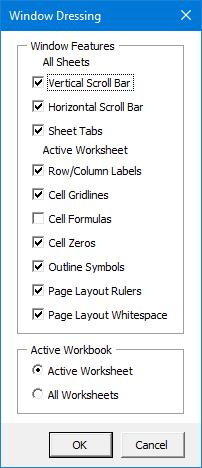
Figure 1.
2022-02-23 05:01:16
Roy
@Josh:
I have experienced what I believe you are describing and for 2-3 years now. I experience it intermittently, and what seem like similar situations to me will sometimes do it and sometimes not do it. It is usually multi-line formulas that I see it happen in.
What I find I have to do is press Ctrl-Home. Not navigate with the mouse, but use the keyboard. Sometimes Ctrl-End, then Ctrl-Home works, but almost never. It might be "always" with me only noticing sometimes, but that's all the sample data I have, so to speak.
What I keep intending to try, but... keep forgetting to try, is to press F2 the moment I realize it is happening and see if I can move using the arrow keys.
The worst of it is when it happens, and I click Ctrl-End wanting to start typing at the end, I just assume it worked and I end up with my addition planted in the middle of the formula which, fortunately, has never left me with a "working" but very inappropriate formula.
Give the Ctrl-Home idea a try. Works for me.
2022-02-22 22:24:52
I have a bug that started less than a week ago where I can not make cell edits in the formula bar. When I click anywhere in the formula bar, my cursor will not move to the location where I need to make the edit. The cursor stays all the way to the right of the cell contents. I prefer to uncheck the Advanced feature of "allow editing directly in cells" because if I have a formula referencing another cell, I like to be taken to the referenced cell when I double click. This should have no impact regarding my issue because you should have the ability to edit a cell using the formula bar whether or not that box is checked. Now, if I want to edit a cell, I can click on the cell, but I can only use the left arrow to move to the area I want to edit, since using my mouse pointer has no impact on moving the cursor while I am trying to edit the cell. Sometimes, I can’t even use my keyboard arrow to move the cursor so I actually have to delete all the information to the right of what I want edited and then retype all that information again. Is this a knows issue, and what is the fix?
2021-07-01 15:51:56
J. Woolley
@Roy
If you like hyperlinks, consider the SuperLink function in My Excel Toolbox. This formula will create a hyperlink to E17 and display the value of that cell:
=SuperLink("#E17",E17)
See https://sites.google.com/view/MyExcelToolbox/
2021-06-30 18:09:20
Roy
@Joseph
Maybe better would be them letting you enter the cell, and then if you double-click a cell address, you'd hyperlink there.
(Any spot in the characters not just like between "E" and "1" in "E1" but even the portion with a sheet name or other file name... ANY spot in the string for the address.)
No more work than someone has to do if wanting to hyperjump to some cell using a cell formula that has two or more addresses in it.
Personally, I wish they'd let this kind of hyperjump occur when the only address specified happens to be built using INDIRECT(). (Or if the other addresses are used by the function to build the resulting address. I'm sure it would actually require they modify the hyperjump feature itself, not INDIRECT(), but if they DID modify the function instead, that'd be even nicer.
Right now it looks like your difficulty exists because Excel resolves the double-click by preferring to enter the in-cell editing mode and so never considers hyperjumping you. Perhaps if Excel changed to allow Ctrl-Click to hyperjump, there'd be no conflict.
Or... if one has an actual hyperlink (formuala or "true") in a cell, clicking on it goes to the link place. However "Click and hold a second" lets the cell simply be selected, like arrowing into it would. They could apply that idea: "Click and hold a second" could enable hyperjumping so releasing and clicking the cell again (no holding) would hyperjump you like clicking a cell with "=E17" in it would. Easier even, than a toggle, yet fits their model for what kinds of physical actions result in.
2021-06-25 14:57:50
Joseph
I have hundreds of worksheets linked together from an index page. So, with 'Allow Editing Directly in Cells' disabled, I can hyperlink around quickly back and forth from index to worksheets and back. When I reach a linked worksheet, I then need to re-enable 'Allow Editing Directly in Cells' to do my editing and then again disable it to hyperlink back to the index page and over to another worksheet, to then re-enable the function to edit again in a cell. Then repeat the disable to enable function over and over again. It would speed up things to have a toggle button or keyboard shortcut to enable and disable the 'Allow Editing Directly in Cells'
2021-04-23 03:10:48
Roy
Thanks Luana.
Maybe that's why I couldn't come up with i: I was working hard to remember something it ALLOWED to happen when set and it's really something it PREVENTS when set!
I use that feature all the time too, and have even written in a Tip or two about using it. Now I just need to remember what Tips those were so I can go back and add the caveat here that it only works if you disable horrid in-cell editing...
2021-04-22 13:36:39
Luana
If you have Allow Editing Directly in Cells disabled (unticked) clicking on a cell that is linked to another workbook, spreadsheet or cell will take you to that linked location.
If enabled, you simply enter edit mode when you click on the cell.
2021-04-18 09:58:25
Roy
All well and good, but there is some unfortunate (my opiion, maybe lots of people like it) other effect this enables, or allows to happen.
I just can't remember what it is... not for the life of me, though, thankfully, it hasn't come to that yet.
Personally, I hate editing in a cell (just do, nothing to do with the extra thing I am wish I could remember), so I always had it shut off. But I tried it once some years ago and whatever it was began rearing its ugly head.
Perhaps this note will trigger someone's own memory about something like I describe and they might add what it is.
However, one should be aware that there is more to what happens than just you get to edit in cells along with the formula editor, and that at least one person in the world found that extra thing very obnoxious. Enough to tell his boss "No, not re-enabling 'Edit in cells', not re-enabling it AT ALL." (I felt strongly about whatever it was.)
Got a version of Excel that uses the ribbon interface (Excel 2007 or later)? This site is for you! If you use an earlier version of Excel, visit our ExcelTips site focusing on the menu interface.
FREE SERVICE: Get tips like this every week in ExcelTips, a free productivity newsletter. Enter your address and click "Subscribe."
Copyright © 2025 Sharon Parq Associates, Inc.
Comments