Please Note: This article is written for users of the following Microsoft Excel versions: 2007, 2010, 2013, 2016, 2019, and 2021. If you are using an earlier version (Excel 2003 or earlier), this tip may not work for you. For a version of this tip written specifically for earlier versions of Excel, click here: Pasting a Hyperlink.
Written by Allen Wyatt (last updated May 17, 2024)
This tip applies to Excel 2007, 2010, 2013, 2016, 2019, and 2021
A common editing task is copying information from one source and pasting it in your workbook. By using a minor variation on pasting, you can actually cause your pasted information to appear as a hyperlink in an Excel worksheet. To paste information in this manner, follow these steps:
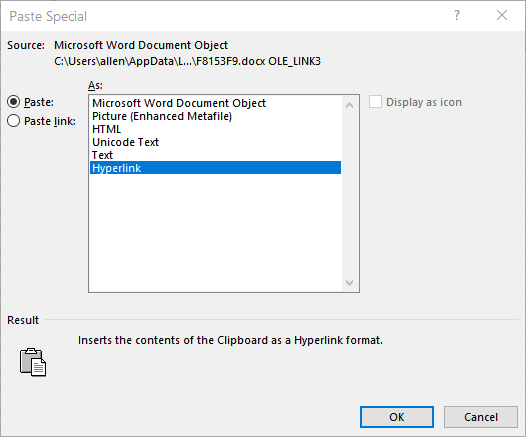
Figure 1. The Paste Special dialog box with the Hyperlink option highlighted.
The information appears as a hyperlink, and if you click on it, you are taken directly to the spot in the original document from which it was copied.
ExcelTips is your source for cost-effective Microsoft Excel training. This tip (9668) applies to Microsoft Excel 2007, 2010, 2013, 2016, 2019, and 2021. You can find a version of this tip for the older menu interface of Excel here: Pasting a Hyperlink.

Create Custom Apps with VBA! Discover how to extend the capabilities of Office 365 applications with VBA programming. Written in clear terms and understandable language, the book includes systematic tutorials and contains both intermediate and advanced content for experienced VB developers. Designed to be comprehensive, the book addresses not just one Office application, but the entire Office suite. Check out Mastering VBA for Microsoft Office 365 today!
You can add hyperlinks to a worksheet and Excel helpfully makes them active so that when you click them the target of the ...
Discover MoreIf you use Excel's Web Query tools to grab data from a website, you may run into some problems if the site isn't ...
Discover MoreWhen creating an e-mail address hyperlink using the Insert Hyperlink dialog box, Excel allows you to enter a subject for ...
Discover MoreFREE SERVICE: Get tips like this every week in ExcelTips, a free productivity newsletter. Enter your address and click "Subscribe."
2023-05-19 01:04:19
Brijesh meghpara
In the Microsoft Excel this paste option is not show....
Then how to paste hyperlinks????
2021-09-24 09:28:44
Allen
John,
The "paste as" options depend on the capabilities of the program from which you are pasting information. You don't see the Hyperlink option when pasting from Notepad because Notepad doesn't make that option available to Excel.
-Allen
2021-09-24 08:55:31
I don't see the option for "hyperlink" as an option. My URLS are in notepad, I followed the instructions above. (see Figure 1 below)
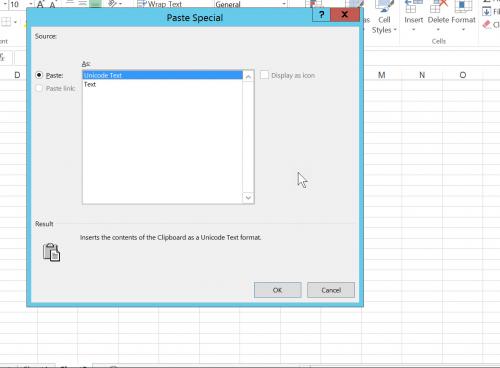
Figure 1.
2021-07-18 21:30:57
Peter
The problem I have is "pasting a hyperlink" not "pasting as a hyperlink". It seems that Excel cannot copy an existing hyperlink and paste it into a different cell. That requires a macro.
2021-01-14 16:45:12
Elmer Sun
After click the "Past Special", only show "Unicode Text" and "Text" in the dialog box. How can I fix the problem?
Thank you.
2020-09-23 01:23:23
Matt
In Office 365, if you click on the cell and press Ctrl+K you can then paste your hyperlink, followed by Enter.
This works for single cell copy and paste anyway.
2020-04-24 08:07:30
Peter Atherton@hotmail.com
Glen & Tushar
It is not availabe in 2016 but if you double-click the URL it goes to the site after openeng the browser if necessary. I assume that it is the same with 365.
2020-04-23 07:33:14
Tushar
Hello,
I cannot find this in the paste special dialog box in MS Excel Office 365 version. Can you please help?
2020-02-10 13:58:29
Glenn
Your note above the tip says "This article is written for users of the following Microsoft Excel versions: 2007, 2010, and 2013." Do you have a version for newer versions such as 2016 and 365? I have 365 and do not see a Past as Hyperlink option. There is a "Refreshable Web Query" option, but that generates script errors.
2020-02-07 12:08:47
Robert Johnson
What do you do when "Paste Special" is grayed out?
2019-03-19 06:21:55
Thomas Papavasileiou
starting with a web page and copying the address with Excel 2016 and Windows 10, the simple paste command pastes the copied text as hyperlink
The paste as text option pastes the text only, eliminating the hyperlink
2016-12-13 03:46:21
Chiraag
How do I paste the text and not as a hyperlink
2016-03-03 11:37:16
this article is wrong about pasting hyperlinks in Excel - I do not see the option to "paste as hyperlink" with a hyperlink on the clipboard. Windows 10 Office 16.0.6366
Got a version of Excel that uses the ribbon interface (Excel 2007 or later)? This site is for you! If you use an earlier version of Excel, visit our ExcelTips site focusing on the menu interface.
FREE SERVICE: Get tips like this every week in ExcelTips, a free productivity newsletter. Enter your address and click "Subscribe."
Copyright © 2026 Sharon Parq Associates, Inc.
Comments