Written by Allen Wyatt (last updated April 23, 2022)
This tip applies to Excel 2007, 2010, 2013, 2016, 2019, 2021, and Excel in Microsoft 365
In Mary's company they often send Excel workbooks to vendors and contractors, all using differing versions of Excel. She wonders if there is a way to ensure that they don't inadvertently use a worksheet function that will not work on older versions of Excel that others may be using. Mary notes that in their office they don't have all the older versions of the program in order to test.
In the old days (not really that long ago), Microsoft would update Excel every couple of years and introduce a limited number of new features in each version. One might reasonably refer to these as the "good old days," because now it seems that Microsoft is introducing new features every couple of months. And some of those new features can be showstoppers, if used and shared with people using older versions of the software.
Fortunately, Excel includes a compatibility checker that can help you identify whether your workbook uses features that could cause heartburn for users of older versions. To use the checker, follow these steps:
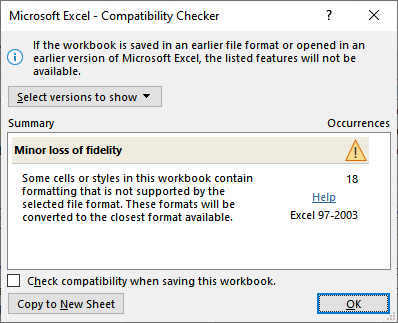
Figure 1. The Compatibility Checker dialog box.
At this point you can see what issues are flagged by Excel. You can filter which issues are displayed by using the Select Versions to Show drop-down list. You can also tell Excel to run the Compatibility Checker each time the workbook is saved by clicking the appropriate checkbox near the bottom of the dialog box. Also, if you click the Copy to New Sheet button, then Excel allows you to copy the compatibility information to a new worksheet so you can use it as a checklist to track down the compatibility issues.
If you have people who are using even older versions (pre-2007), the best approach is to simply do a Save As (press F12) and save in the .XLS format. During the process of saving, Excel will let you know what features will not be saved into the older file format.
You can find additional information by accessing either of these pages on Microsoft's support site:
https://go.tips.net/compat https://go.tips.net/compat2
Of course, you may want to consider if the vendors and contractors really need access to the workbook in Excel format. If all they need to do is to see, for example, is an inventory level, a project status, or a price list, then consider generating a PDF file from your workbook. That PDF can be viewed by just about anyone without the need for you to be concerned about Excel version compatibility.
Finally, if you simply need to share raw data (values) with your contractors or vendors, then you might consider saving your worksheet in CSV format. Then the data can be loaded into whatever spreadsheet program they are using. It won't have any formatting, but it will allow you to share data rather easily.
ExcelTips is your source for cost-effective Microsoft Excel training. This tip (9974) applies to Microsoft Excel 2007, 2010, 2013, 2016, 2019, 2021, and Excel in Microsoft 365.

Solve Real Business Problems Master business modeling and analysis techniques with Excel and transform data into bottom-line results. This hands-on, scenario-focused guide shows you how to use the latest Excel tools to integrate data from multiple tables. Check out Microsoft Excel Data Analysis and Business Modeling today!
Many Windows applications rely on information stored in the Registry. If that information cannot be accessed, the ...
Discover MoreToday's PCs are more powerful than ever, but you can still have slowdowns when it comes to calculating large workbooks. ...
Discover MoreWhen working with multiple workbooks, you'll typically want to resize the workbook windows so you can see the data from ...
Discover MoreFREE SERVICE: Get tips like this every week in ExcelTips, a free productivity newsletter. Enter your address and click "Subscribe."
2022-04-25 01:36:13
Philip
Any information on how to find this compatibility checker on a Mac ? The instructions above are Windows specific (there is now "backstage" on Mac versions), and I've been looking without success on the Mac version to find out how to do this ...
Thanks for any useful feedback ...
Got a version of Excel that uses the ribbon interface (Excel 2007 or later)? This site is for you! If you use an earlier version of Excel, visit our ExcelTips site focusing on the menu interface.
FREE SERVICE: Get tips like this every week in ExcelTips, a free productivity newsletter. Enter your address and click "Subscribe."
Copyright © 2026 Sharon Parq Associates, Inc.
Comments