Written by Allen Wyatt (last updated July 27, 2024)
This tip applies to Excel 2013, 2016, 2019, 2021, and Excel in Microsoft 365
When Rod is working with Excel, he sometimes receives an error message stating "There's a problem with the clipboard, but you can still paste this content within this workbook." He wonders what causes this message and how he can get rid of it.
This is an odd little error message that, it seems, doesn't have a lot of purpose in Excel. As noted in the error message, if you can still paste the contents of the Clipboard, then the message is nothing but purely informational (as it doesn't really impede Excel). Even though it seems informational, it still slows down the use of Excel.
The message is apparently caused if you try to use Ctrl+C, Ctrl+X, the Format Painter tool, or a drag-and-drop operation and Excel detects that the Clipboard is locked by a non-Office application or, in some cases, simply accessed a non-Office application. You can find through a search of the Web that this problem has affected many users. (I did a search for "there's a problem with the clipboard, but you can still paste"—with the quote marks—and found lots of discussion about the issue.)
It also appears that this problem has been around for quite some time and that Microsoft has been playing whack-a-mole trying to track it down and fix it. Different reports indicate that it first cropped up in Excel 2013, but most experienced it beginning with Excel 2016. A potential fix that has worked for some people is to follow these steps:
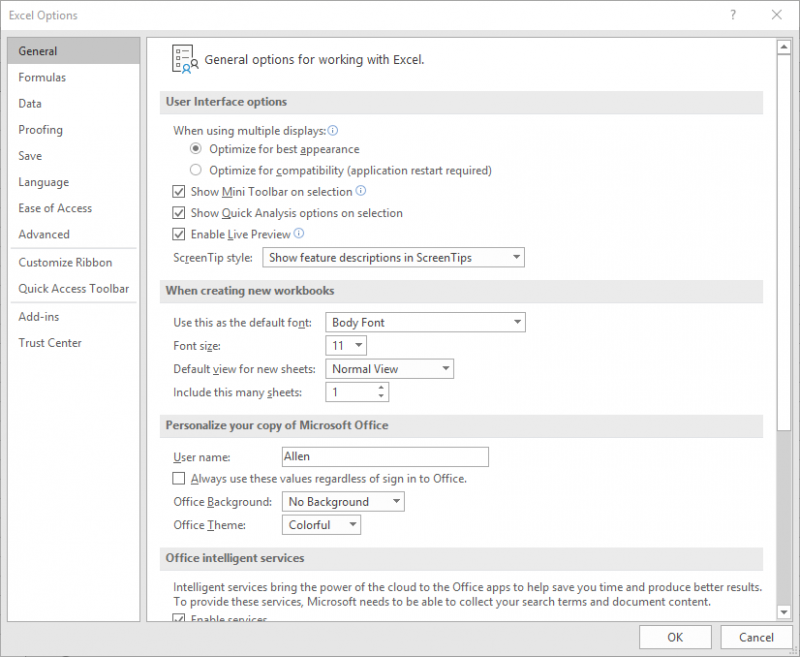
Figure 1. The Excel Options dialog box.
If you experience the error and the above steps don't fix it, we may need to be content to know that Microsoft is aware of the problem and is trying to get it fixed. (I know that knowledge doesn't provide a whole lot of contentment to those experiencing the problem; it can be very frustrating.)
ExcelTips is your source for cost-effective Microsoft Excel training. This tip (10691) applies to Microsoft Excel 2013, 2016, 2019, 2021, and Excel in Microsoft 365.

Solve Real Business Problems Master business modeling and analysis techniques with Excel and transform data into bottom-line results. This hands-on, scenario-focused guide shows you how to use the latest Excel tools to integrate data from multiple tables. Check out Microsoft Excel Data Analysis and Business Modeling today!
Excel helpfully lets you know when the data or formulas you've entered in a cell don't make sense. It does this by ...
Discover MoreOpen a workbook, look at the data, start to close the workbook, and you are asked if you want to save your changes. What ...
Discover MoreNamed ranges are great, but they don't move when you sort data. If you want them to move, it is helpful to remember that ...
Discover MoreFREE SERVICE: Get tips like this every week in ExcelTips, a free productivity newsletter. Enter your address and click "Subscribe."
2024-11-08 04:45:39
CescoAiel
It's already disabled though... But I still get those clipboard errors!
2024-07-27 10:09:03
J. Woolley
My Excel Toolbox includes the ToggleLivePreview macro to enable or disable the live preview feature. Here is an abbreviated version:
Sub ToggleLivePreview()
Application.EnableLivePreview = (Not Application.EnableLivePreview)
End Sub
See https://sites.google.com/view/MyExcelToolbox/
Got a version of Excel that uses the ribbon interface (Excel 2007 or later)? This site is for you! If you use an earlier version of Excel, visit our ExcelTips site focusing on the menu interface.
FREE SERVICE: Get tips like this every week in ExcelTips, a free productivity newsletter. Enter your address and click "Subscribe."
Copyright © 2026 Sharon Parq Associates, Inc.
Comments