Please Note: This article is written for users of the following Microsoft Excel versions: 2007, 2010, 2013, 2016, 2019, and 2021. If you are using an earlier version (Excel 2003 or earlier), this tip may not work for you. For a version of this tip written specifically for earlier versions of Excel, click here: Getting Help when Entering Functions.
Written by Allen Wyatt (last updated December 30, 2024)
This tip applies to Excel 2007, 2010, 2013, 2016, 2019, and 2021
One of the tools that Excel provides for adding functions to a formula is the Insert Function tool on the Formulas tab of the ribbon. It starts a wizard-like interface that leads you through constructing the function properly. If you are like most frequent users of Excel, this level of help is a little much; all you need is a memory-jog as to what parameters should be used with the function.
One obscure shortcut provided in Excel actually provides just the amount of help you may want. For example, let's say you know you want to use the SUBSTITUTE function, but you cannot remember all the parameters that are used with it. Type an equal sign, followed by SUBSTITUTE and a left parenthesis, like this:
=SUBSTITUTE(
Now, press Shift+Ctrl+A. Excel magically adds all the parameters for the formula, like this:
=SUBSTITUTE(text,old_text,new_text,instance_num)
What's more, the first parameter (text) is highlighted, and you can simply start typing what you want used for that parameter. Replace or delete the other parameters, as desired, and you have your correctly constructed function ready to go.
ExcelTips is your source for cost-effective Microsoft Excel training. This tip (11472) applies to Microsoft Excel 2007, 2010, 2013, 2016, 2019, and 2021. You can find a version of this tip for the older menu interface of Excel here: Getting Help when Entering Functions.

Dive Deep into Macros! Make Excel do things you thought were impossible, discover techniques you won't find anywhere else, and create powerful automated reports. Bill Jelen and Tracy Syrstad help you instantly visualize information to make it actionable. You’ll find step-by-step instructions, real-world case studies, and 50 workbooks packed with examples and solutions. Check out Microsoft Excel 2019 VBA and Macros today!
It can be disconcerting if you are editing a workbook and can no longer change colors for cells in the workbook. This tip ...
Discover MoreWant to select only the formulas in your worksheet? It's easy to do using the Go To Special dialog box.
Discover MoreIs your worksheet, imported from an external source, plagued by non-printing characters that show up like small boxes ...
Discover MoreFREE SERVICE: Get tips like this every week in ExcelTips, a free productivity newsletter. Enter your address and click "Subscribe."
2024-12-30 09:07:40
Kiwerry
Thank you, Allen and may I take the opportunity of wishing you and yours good health in the coming year, and all of us a more peaceful year.
The following information may be useful:
As a supplement or alternative to the method described in the tip, start typing the name of the function after an = character (e.g. =SU) and Excel (tested in 365 and 2010 versions) provides a drop-down list of all functions starting with the letters SU. Double-click the function you require, or select it and press the Tab key, and Excel will complete the name in the cell and add the opening bracket, while displaying a list of the parameters as follows:
▶   The currently active parameter is shown bolded,
▶   Optional parameters are shown in [square brackets], and
▶   If a parameter has a limited range of values, a list of valid values is shown with explanatory words or phrases. Try this out on the SUBTOTAL or the WEEKDAY function, for example. See (see Figure 1 below) .
The Shift+Ctrl+A shortcut mentioned by Allen will work during function entry as just described.
If a more detailed explanation is required while entering the function, pressing the F1 key should (possibly after a brief pause) provide one, complete with examples.
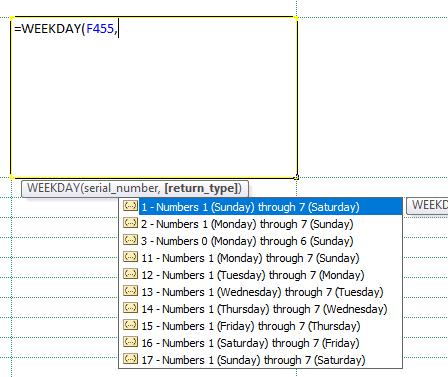
Figure 1. WEEEKDAY parameters
Got a version of Excel that uses the ribbon interface (Excel 2007 or later)? This site is for you! If you use an earlier version of Excel, visit our ExcelTips site focusing on the menu interface.
FREE SERVICE: Get tips like this every week in ExcelTips, a free productivity newsletter. Enter your address and click "Subscribe."
Copyright © 2025 Sharon Parq Associates, Inc.
Comments