Please Note: This article is written for users of the following Microsoft Excel versions: 2007 and 2010. If you are using an earlier version (Excel 2003 or earlier), this tip may not work for you. For a version of this tip written specifically for earlier versions of Excel, click here: Adding Excel Information to a Web Page.
When you are creating Web output in Excel, you are not limited to creating entire Web pages. Indeed, you can add your Excel-generated HTML output to an existing Web page, if desired. To add to an existing Web page you use much the same process that you follow in creating a Web page from scratch. The difference is that you will need to select the cell range you want added to an existing Web page; this is the key that tips off Excel as to what you are doing. You can follow these general steps:
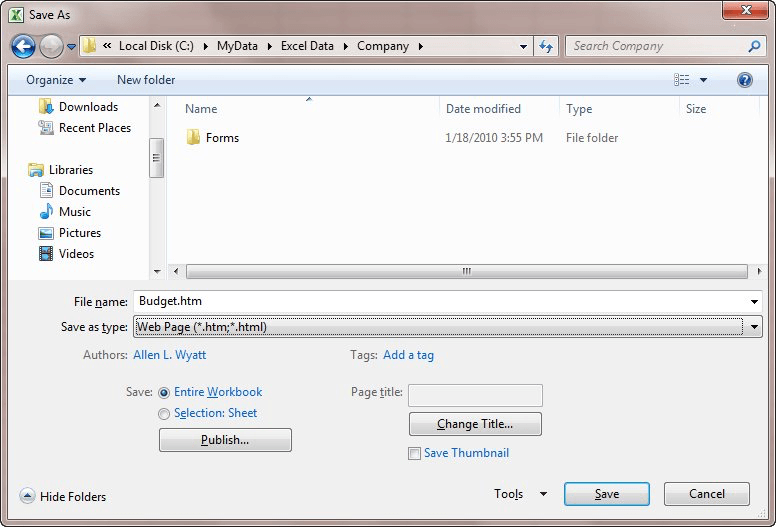
Figure 1. The Save As dialog box.
ExcelTips is your source for cost-effective Microsoft Excel training. This tip (197) applies to Microsoft Excel 2007 and 2010. You can find a version of this tip for the older menu interface of Excel here: Adding Excel Information to a Web Page.

Comprehensive VBA Guide Visual Basic for Applications (VBA) is the language used for writing macros in all Office programs. This complete guide shows both professionals and novices how to master VBA in order to customize the entire Office suite for their needs. Check out Mastering VBA for Office 2010 today!
When you create a worksheet that is destined for viewing on the Web, you will want to specify the monitor resolution you ...
Discover MoreIf you use Excel's Web Query tools to grab data from a website, you may run into some problems if the site isn't ...
Discover MoreIf you want people to know something about a hyperlink you added to your worksheet, one way to help them is to use ...
Discover MoreFREE SERVICE: Get tips like this every week in ExcelTips, a free productivity newsletter. Enter your address and click "Subscribe."
There are currently no comments for this tip. (Be the first to leave your comment—just use the simple form above!)
Got a version of Excel that uses the ribbon interface (Excel 2007 or later)? This site is for you! If you use an earlier version of Excel, visit our ExcelTips site focusing on the menu interface.
FREE SERVICE: Get tips like this every week in ExcelTips, a free productivity newsletter. Enter your address and click "Subscribe."
Copyright © 2025 Sharon Parq Associates, Inc.
Comments