Please Note: This article is written for users of the following Microsoft Excel versions: 2007, 2010, 2013, 2016, 2019, and 2021. If you are using an earlier version (Excel 2003 or earlier), this tip may not work for you. For a version of this tip written specifically for earlier versions of Excel, click here: Adding a ScreenTip.
Written by Allen Wyatt (last updated January 23, 2025)
This tip applies to Excel 2007, 2010, 2013, 2016, 2019, and 2021
ScreenTips are a Web feature supported by the latest versions of Web browsers. They appear when your mouse pointer hovers over a hyperlink, and they are used in the same way that ToolTips are used in Excel. You can add a ScreenTip as you add a hyperlink by following these steps:
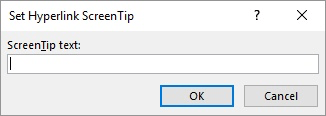
Figure 1. The Set Hyperlink ScreenTip dialog box.
ExcelTips is your source for cost-effective Microsoft Excel training. This tip (8348) applies to Microsoft Excel 2007, 2010, 2013, 2016, 2019, and 2021. You can find a version of this tip for the older menu interface of Excel here: Adding a ScreenTip.

Solve Real Business Problems Master business modeling and analysis techniques with Excel and transform data into bottom-line results. This hands-on, scenario-focused guide shows you how to use the latest Excel tools to integrate data from multiple tables. Check out Microsoft Excel 2013 Data Analysis and Business Modeling today!
Creating a drop-down list with Excel's data validation feature can be a nice touch for a worksheet. What if you want the ...
Discover MoreConverting a single URL into a hyperlink is easy. Converting hundreds or thousands can be much harder if you have to rely ...
Discover MoreGot a single worksheet that you want to e-mail to someone, but don't want them to see the rest of the worksheets in the ...
Discover MoreFREE SERVICE: Get tips like this every week in ExcelTips, a free productivity newsletter. Enter your address and click "Subscribe."
There are currently no comments for this tip. (Be the first to leave your comment—just use the simple form above!)
Got a version of Excel that uses the ribbon interface (Excel 2007 or later)? This site is for you! If you use an earlier version of Excel, visit our ExcelTips site focusing on the menu interface.
FREE SERVICE: Get tips like this every week in ExcelTips, a free productivity newsletter. Enter your address and click "Subscribe."
Copyright © 2025 Sharon Parq Associates, Inc.
Comments