Written by Allen Wyatt (last updated January 21, 2023)
This tip applies to Excel 2007, 2010, 2013, 2016, 2019, 2021, and Excel in Microsoft 365
Leo notes that for a long time, every time he selects a cell with a formula in it, it jumps to the cell or worksheet addressed in the formula. Leo wants to just select the cell, not jump to another one. He wonders what he may be doing wrong.
The first thing to figure out is if this happens on just a single cell or if it happens on all of those containing formulas. If it is just one, then there is a good chance that the cell doesn't really contain a formula, but instead a hyperlink. Check it by right-clicking the cell and, from the resulting Context menu, choosing Remove Hyperlink.
If it happens with all cells, then you need to look at how you are selecting the cell. If, by "selecting," you mean that you are double-clicking the cell in order to edit it, then you need to make a change in Excel's configuration:
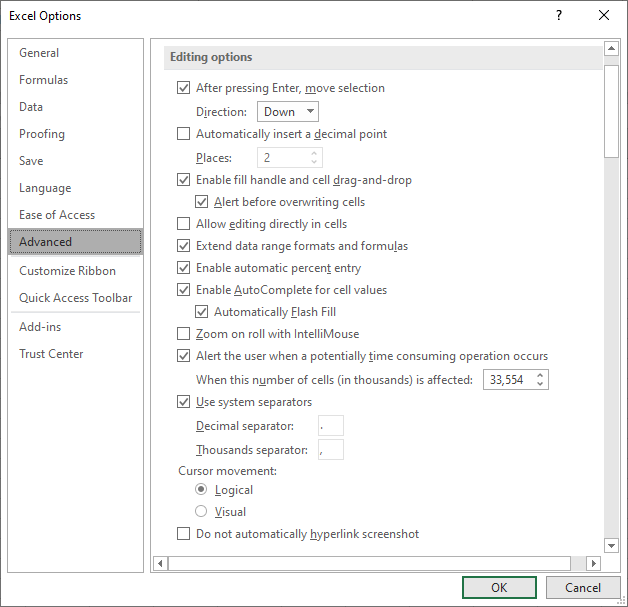
Figure 1. The advanced options in the Excel Options dialog box.
Now when you double-click, the cells referenced in the formula should not be selected. Instead, you are placed into editing mode in the cell you double-clicked.
If you are only single-clicking on the cell and the jumping is occurring, then the most likely culprit is that there is a macro involved that detects when you select the cell and automatically jumps you to a different cell. In that case, you'll need to figure out where the macro is and make any adjustments necessary to modify the behavior of the macro to what you expect. (The brute-force method is to use Save As to save the workbook as a non-macro-enabled workbook. This will remove all macros and you can then see if the same behavior exists.)
ExcelTips is your source for cost-effective Microsoft Excel training. This tip (13005) applies to Microsoft Excel 2007, 2010, 2013, 2016, 2019, 2021, and Excel in Microsoft 365.

Dive Deep into Macros! Make Excel do things you thought were impossible, discover techniques you won't find anywhere else, and create powerful automated reports. Bill Jelen and Tracy Syrstad help you instantly visualize information to make it actionable. You’ll find step-by-step instructions, real-world case studies, and 50 workbooks packed with examples and solutions. Check out Microsoft Excel 2019 VBA and Macros today!
Want a really easy way to create a selection of a group of cells? Discover how to use the Extend key to make this task ...
Discover MoreWhen you are working with data created by other systems or other people, you often need to convert the data into ...
Discover MoreIs your worksheet, imported from an external source, plagued by non-printing characters that show up like small boxes ...
Discover MoreFREE SERVICE: Get tips like this every week in ExcelTips, a free productivity newsletter. Enter your address and click "Subscribe."
2023-01-21 21:22:39
Bill
I believe you would also experience an unexpected jump if the target cell is locked and the sheet is protected without permission to select locked cells.
2023-01-21 09:54:27
J. Woolley
For more on this subject, see the comments here: https://excelribbon.tips.net/T012911
Got a version of Excel that uses the ribbon interface (Excel 2007 or later)? This site is for you! If you use an earlier version of Excel, visit our ExcelTips site focusing on the menu interface.
FREE SERVICE: Get tips like this every week in ExcelTips, a free productivity newsletter. Enter your address and click "Subscribe."
Copyright © 2025 Sharon Parq Associates, Inc.
Comments