Please Note: This article is written for users of the following Microsoft Excel versions: 2007 and 2010. If you are using an earlier version (Excel 2003 or earlier), this tip may not work for you. For a version of this tip written specifically for earlier versions of Excel, click here: Adding Excel Information to a Web Page.
When you are creating Web output in Excel, you are not limited to creating entire Web pages. Indeed, you can add your Excel-generated HTML output to an existing Web page, if desired. To add to an existing Web page you use much the same process that you follow in creating a Web page from scratch. The difference is that you will need to select the cell range you want added to an existing Web page; this is the key that tips off Excel as to what you are doing. You can follow these general steps:
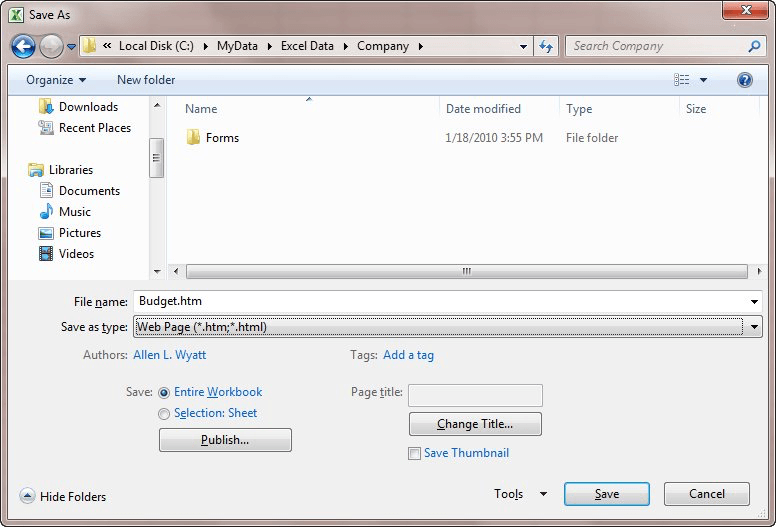
Figure 1. The Save As dialog box.
ExcelTips is your source for cost-effective Microsoft Excel training. This tip (197) applies to Microsoft Excel 2007 and 2010. You can find a version of this tip for the older menu interface of Excel here: Adding Excel Information to a Web Page.

Excel Smarts for Beginners! Featuring the friendly and trusted For Dummies style, this popular guide shows beginners how to get up and running with Excel while also helping more experienced users get comfortable with the newest features. Check out Excel 2019 For Dummies today!
Excel should allow you to both add and remove hyperlinks in a worksheet. If you run into problems removing hyperlinks, ...
Discover MoreInserting a hyperlink into a workbook that is shared with others is not possible in Excel. Here's what you can do about it.
Discover MoreNeed to add a hyperlink to a comment or note? It's easy to do by following the steps outlined in this tip.
Discover MoreFREE SERVICE: Get tips like this every week in ExcelTips, a free productivity newsletter. Enter your address and click "Subscribe."
There are currently no comments for this tip. (Be the first to leave your comment—just use the simple form above!)
Got a version of Excel that uses the ribbon interface (Excel 2007 or later)? This site is for you! If you use an earlier version of Excel, visit our ExcelTips site focusing on the menu interface.
FREE SERVICE: Get tips like this every week in ExcelTips, a free productivity newsletter. Enter your address and click "Subscribe."
Copyright © 2026 Sharon Parq Associates, Inc.
Comments