Written by Allen Wyatt (last updated October 2, 2021)
This tip applies to Excel 2007, 2010, 2013, 2016, 2019, and 2021
Brian often works in large worksheets. Brian notes that there seems to be a new feature in Excel, very unwanted by him, where it tries to be helpful by automatically scrolling his screen after he makes an entry into a cell. Excel seems to be trying to keep his active cell approximately in the center of the screen. Brian finds this quite a nuisance; he gets everything situated on the screen how he needs it, then when he makes an entry into a cell and presses Enter, Excel shifts everything on him, and he has to start over. Brian wonders how he can disable this feature.
Chances are good that what Brian is experiencing is related to the state of the Scroll Lock key. When the key is enabled, Excel moves the screen as you move from cell to cell, keeping the selected cell at the same position on the screen. This can be disconcerting, to say the least.
To check if this is the case, take a look at the bottom-left of the Excel program window, just to the right of the word "Ready." If you see the words "Scroll Lock" there, then the Scroll Lock key has been engaged on your system. (See Figure 1.)
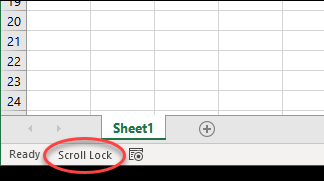
Figure 1. How to tell if the Scroll Lock is on.
To turn Scroll Lock off, just press the Scroll Lock key on your keyboard. In fact, most keyboards have an indicator light on them to let you know if Scroll Lock is enabled. When you press the Scroll Lock key, it should toggle on and off.
ExcelTips is your source for cost-effective Microsoft Excel training. This tip (11308) applies to Microsoft Excel 2007, 2010, 2013, 2016, 2019, and 2021.

Program Successfully in Excel! This guide will provide you with all the information you need to automate any task in Excel and save time and effort. Learn how to extend Excel's functionality with VBA to create solutions not possible with the standard features. Includes latest information for Excel 2024 and Microsoft 365. Check out Mastering Excel VBA Programming today!
When keeping track of dates, internally, Excel uses special date serial numbers that are based upon a specific day in the ...
Discover MoreExcel allows you to specify where it stores various files used by the program. One location you can specify is where ...
Discover MoreWhen using alternative pointing devices with a computer (such as a laptop), Excel may not always behave in helpful ways. ...
Discover MoreFREE SERVICE: Get tips like this every week in ExcelTips, a free productivity newsletter. Enter your address and click "Subscribe."
2022-09-26 22:29:52
Nathan King
Programmers who put these screen shifting features into their computer programs are SO STUPID because they are totally out of touch with how users need to use their programs. Apple Notes has exactly this problem with screen shifting so that I have to use numerous tactics to get around it while I am working with Apple Notes.
2021-10-04 06:12:56
Alan
I would like to do the opposite and have the active cell remain in a locked position as it is change with Enter etc. But it doesn't exhibit that behaviour for me: with Scroll Lock on the active cell still moves around the screen? I'm using Office 365.
Got a version of Excel that uses the ribbon interface (Excel 2007 or later)? This site is for you! If you use an earlier version of Excel, visit our ExcelTips site focusing on the menu interface.
FREE SERVICE: Get tips like this every week in ExcelTips, a free productivity newsletter. Enter your address and click "Subscribe."
Copyright © 2026 Sharon Parq Associates, Inc.
Comments