Written by Allen Wyatt (last updated May 24, 2024)
This tip applies to Excel 2007, 2010, 2013, 2016, 2019, and 2021
Ali notes that on his copy of Excel the tools in the Page Setup group of the Page Layout tab of the ribbon (Margins, Orientation, Print Area, etc.) are disabled. He wonders why they would be disabled and what he can do to make them available.
Try as I might, I cannot get this situation to occur on any of my test systems. In Excel 2007, Excel 2010, Excel 2013, Excel 2019, and Excel in Office 365 the Page Setup tools are always available. I had a few other ExcelTips subscribers indicate that the condition occurs when Page Setup is accessed through Print Preview, but I couldn't get that to occur, either.
When using Excel 2007, you can access Print Preview by clicking the Office button, then clicking Print | Print Preview. (You can also display Print Preview by pressing Ctrl+F2 or by pressing Ctrl+P and then clicking the Preview button.) Regardless of how you get to the Print Preview screen, the normal tabs of the ribbon are gone and only a Print Preview tab remains. (See Figure 1.)
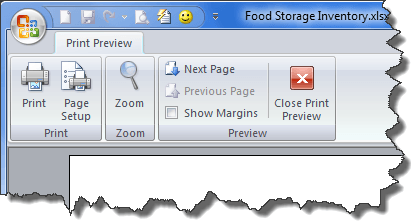
Figure 1. The Print Preview tab in Excel 2007.
If you click the Page Setup tool, Excel displays the Page Setup dialog box which has all the tools available for use.
When using Excel 2010 or a later version you notice right away that the Print Preview is completely different than in Excel 2007. Press Ctrl+P, Ctrl+F2, or display the File tab of the ribbon and click Print—it doesn't matter, all these display the print settings, which has a quick-and-dirty print preview. There is, at this point, no ribbon displayed at all. (See Figure 2.)
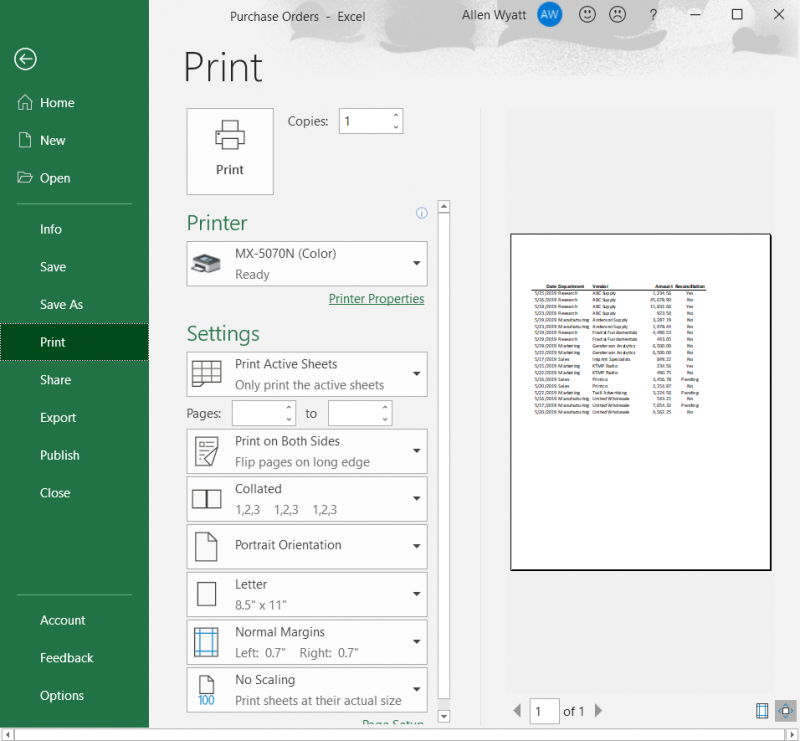
Figure 2. The print settings screen includes a quick-and-dirty print preview.
If you click Page Setup on the screen, Excel again displays the Page Setup dialog box and all the tools are available within it; none are disabled.
I tried all the above options from Print Preview with files in both native and compatibility mode and with different printer drivers. In all instances the Page Layout tab of the ribbon is not visible when using Print Preview, but the page setup options are all accessible through the Page Setup dialog box.
This, of course, leads me to think that the problem Ali is facing is not related to Print Preview, but to some other condition occurring. The first thing to check is if you have printer drivers installed in Windows and, if you are using a networked printer, that the printer is online. It could be that if you don't have a printer available to Excel that the program is disabling those options because setting them would have no meaning.
Another thing to check is if the problem crops up with all workbooks or just with a single one. If it is the latter, then it could be that the workbook is corrupted in some way. (Try the problem workbook on a different system, just to make sure.)
It could also be that there is an add-in or a macro in the workbook that is causing the problem. You can figure out if this is the case by disabling all your add-ins and saving the workbook in XLSX format (instead of XLSM) so that the macros are stripped from it. Open up the newly saved workbook and see if the problem still exists.
ExcelTips is your source for cost-effective Microsoft Excel training. This tip (12917) applies to Microsoft Excel 2007, 2010, 2013, 2016, 2019, and 2021.

Excel Smarts for Beginners! Featuring the friendly and trusted For Dummies style, this popular guide shows beginners how to get up and running with Excel while also helping more experienced users get comfortable with the newest features. Check out Excel 2019 For Dummies today!
One of the many pieces of information that Excel keeps track of is your name. If you want to change your name for Excel's ...
Discover MoreEver tried to select a range of cells using the mouse, only to have the cells scroll by so quickly you can't make the ...
Discover MoreIf you develop workbooks that will be used by others, you need to be aware of which versions of Excel are being used. ...
Discover MoreFREE SERVICE: Get tips like this every week in ExcelTips, a free productivity newsletter. Enter your address and click "Subscribe."
2024-05-24 07:48:01
M N Yogananda
When you are editing a cell page setup will be blanked.
2020-08-19 16:21:56
JP
FYI
I just had this happen to me and resolved it easily, luckily, on my own, although I don't know the technical reasons why, just know it works now :)
When I opened Excel, then opened my existing file from the Recent offerings in Excel, it disabled the Page Setup.
When I closed Excel, then opened the existing file straight from the Windows File Explorer folder, the program & file opened fine and the Page Setup was available again.
I have Office 365 and just reloaded it. I may also have another Office program on this PC??
2020-01-06 13:00:19
Dave Bonin
Allen,
I very much agree that not being able to access the default printer -- such as when my printer is networked but I'm off the network -- is likely a factor.
At my company and our network, the first indication is that Excel and Word documents open verrrrrryyyyy slowly. And then Excel behaves a little flaky.
My go-to solution has been to temporarily set the default printer to our PDF creator tool. It looks like a printer but requires no connection to the network so everything then works fine.
Got a version of Excel that uses the ribbon interface (Excel 2007 or later)? This site is for you! If you use an earlier version of Excel, visit our ExcelTips site focusing on the menu interface.
FREE SERVICE: Get tips like this every week in ExcelTips, a free productivity newsletter. Enter your address and click "Subscribe."
Copyright © 2026 Sharon Parq Associates, Inc.
Comments