Please Note: This article is written for users of the following Microsoft Excel versions: 2007, 2010, 2013, and 2016. If you are using an earlier version (Excel 2003 or earlier), this tip may not work for you. For a version of this tip written specifically for earlier versions of Excel, click here: Changing Links.
Written by Allen Wyatt (last updated February 9, 2022)
This tip applies to Excel 2007, 2010, 2013, and 2016
You already know that Excel allows you to establish links between your workbook and other objects, such as graphics, Word documents, and other items. (We're talking regular links here, not hyperlinks.) There may come a time when you wish to change the links. For instance, you may have a picture linked in your workbook, and you want to change the location of the picture (to a different directory or drive). Excel allows you to change your link so it can point to the proper file as the source of the object in the workbook.
To change links in this manner, follow these steps:
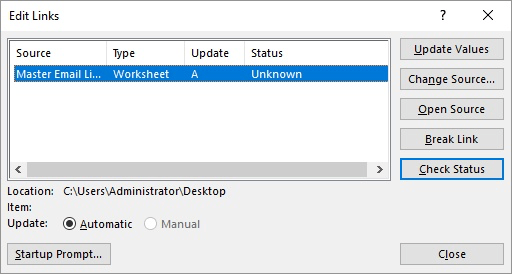
Figure 1. The Edit Links dialog box.
ExcelTips is your source for cost-effective Microsoft Excel training. This tip (7364) applies to Microsoft Excel 2007, 2010, 2013, and 2016. You can find a version of this tip for the older menu interface of Excel here: Changing Links.

Solve Real Business Problems Master business modeling and analysis techniques with Excel and transform data into bottom-line results. This hands-on, scenario-focused guide shows you how to use the latest Excel tools to integrate data from multiple tables. Check out Microsoft Excel Data Analysis and Business Modeling today!
What are you to do is you share a workbook with others, and then suddenly the workbook won't open properly? Dealing with ...
Discover MoreThere are two ways you can load a workbook in Excel, and each approach should result in the workbook being loaded ...
Discover MoreExcel keeps track of a range of stats about each workbook you use. If you want to take a look at those stats, it's easy; ...
Discover MoreFREE SERVICE: Get tips like this every week in ExcelTips, a free productivity newsletter. Enter your address and click "Subscribe."
2021-07-06 09:48:00
J. Woolley
Here is a good article on this subject: https://www.ablebits.com/office-addins-blog/2021/01/27/find-break-external-links-excel/
Also, consider the ListExLinks function in My Excel Toolbox: https://sites.google.com/view/MyExcelToolbox/
2021-07-05 11:36:15
No edit links tool appears...I'm using 2016 one, as usual these blogs are a waste of time!
2020-09-21 10:22:25
Walter Lee Brumfield
What if I want to just update the links to a new tab in the same excel file? Is that still possible to chose the tab you want to update to?
2018-05-25 07:14:03
Lea Salonga
What if the source file that I needed is saved in a Share Point? How can I make that as my source file? When I click the change source, it's only showing me files from my hard drive. Pls help and advise. Thanks
2018-05-23 08:19:55
Dennis Costello
In (belated) reaction to Adi's question, note that this can happen for all sorts of reasons, and they can be rather subtle, confusing, and frustrating. The problem is that a workbook can be connected to another workbook in several ways - that other workbook will appear in the Edit Links list as long as any of those connections exist, but the Change Source button only updates links found in cell formulae. So ...
All formulae like this: =[other-wookbook.xlsx]tab!A5 will be changed to =[new-workbook]tab!A5
But if cells in "other-workbook" are referenced in data validation or conditional formatting, the "Change Source..." button won't update those references. You'll have to chase those down yourself and fix them manually. I learned these two cases specifically with workbooks I use, and fixed it by creating a links section. Data Validation on a cell in Workbook-A was set to Allow: List, Source: =[Workbook-B]tab!U5:U45. What I did was put links into cells [Workbook-A]other-tab!B105:B145, containing =[Workbook-B]tab!U5, =[Workbook-B]tab!U6, ... =[Workbook-B]tab!U45, and then change the Data Validation Source to point to that set of cells. The contents of the links section are updated properly by the Change Source button.
The frustrating part is that there is no easy way (or at least I don't know any) to find the data validations or conditional formatting that cause this. You just have to walk through the whole workbook looking for them.
2018-03-19 22:37:34
Jason
Thank you. I had to move some files around on the network for a coworker to cover for me, and broke all my workbooks. It's taking time to fix them but I now know how.
2018-02-14 16:47:03
Adi
2 rows gets created when I try to change the source. It is happening perfectly fine for my colleague . what can be the probable reason?
Got a version of Excel that uses the ribbon interface (Excel 2007 or later)? This site is for you! If you use an earlier version of Excel, visit our ExcelTips site focusing on the menu interface.
FREE SERVICE: Get tips like this every week in ExcelTips, a free productivity newsletter. Enter your address and click "Subscribe."
Copyright © 2026 Sharon Parq Associates, Inc.
Comments