Please Note: This article is written for users of the following Microsoft Excel versions: 2007, 2010, 2013, 2016, 2019, and 2021. If you are using an earlier version (Excel 2003 or earlier), this tip may not work for you. For a version of this tip written specifically for earlier versions of Excel, click here: Turning Off Insert Options.
Written by Allen Wyatt (last updated October 17, 2020)
This tip applies to Excel 2007, 2010, 2013, 2016, 2019, and 2021
Excel includes a feature that allows you to modify how you insert rows, columns, or cells in your worksheet. When you insert any of these, Excel displays a small, floating "button" right near the inserted row, column, or cell. The button, called "Insert Options," has a small paintbrush on it, similar to the Format Painter tool. Click the button, and Excel displays some options about how the inserted row, column, or cell should be formatted.
If you find the Insert Options button distracting, or if you never use it, you may want to turn it off. Follow these steps:
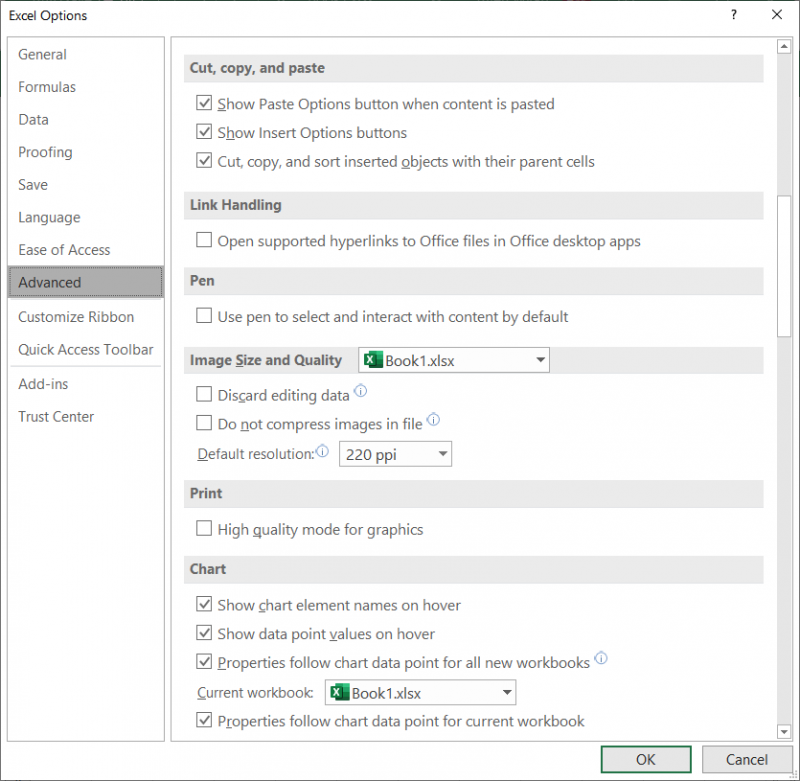
Figure 1. The Advanced options of the Excel Options dialog box.
ExcelTips is your source for cost-effective Microsoft Excel training. This tip (6258) applies to Microsoft Excel 2007, 2010, 2013, 2016, 2019, and 2021. You can find a version of this tip for the older menu interface of Excel here: Turning Off Insert Options.

Comprehensive VBA Guide Visual Basic for Applications (VBA) is the language used for writing macros in all Office programs. This complete guide shows both professionals and novices how to master VBA in order to customize the entire Office suite for their needs. Check out Mastering VBA for Office 2010 today!
You can configure Excel to specify what happens when you press Enter in a cell. This is normally done on a global basis, ...
Discover MoreNormally the Tab key can be used to move from one cell to another in Excel. If this cell movement doesn't work for you, ...
Discover MoreYou can edit cell information either in the Formula bar or in the cell itself. Here's how you can configure Excel to ...
Discover MoreFREE SERVICE: Get tips like this every week in ExcelTips, a free productivity newsletter. Enter your address and click "Subscribe."
There are currently no comments for this tip. (Be the first to leave your comment—just use the simple form above!)
Got a version of Excel that uses the ribbon interface (Excel 2007 or later)? This site is for you! If you use an earlier version of Excel, visit our ExcelTips site focusing on the menu interface.
FREE SERVICE: Get tips like this every week in ExcelTips, a free productivity newsletter. Enter your address and click "Subscribe."
Copyright © 2025 Sharon Parq Associates, Inc.
Comments